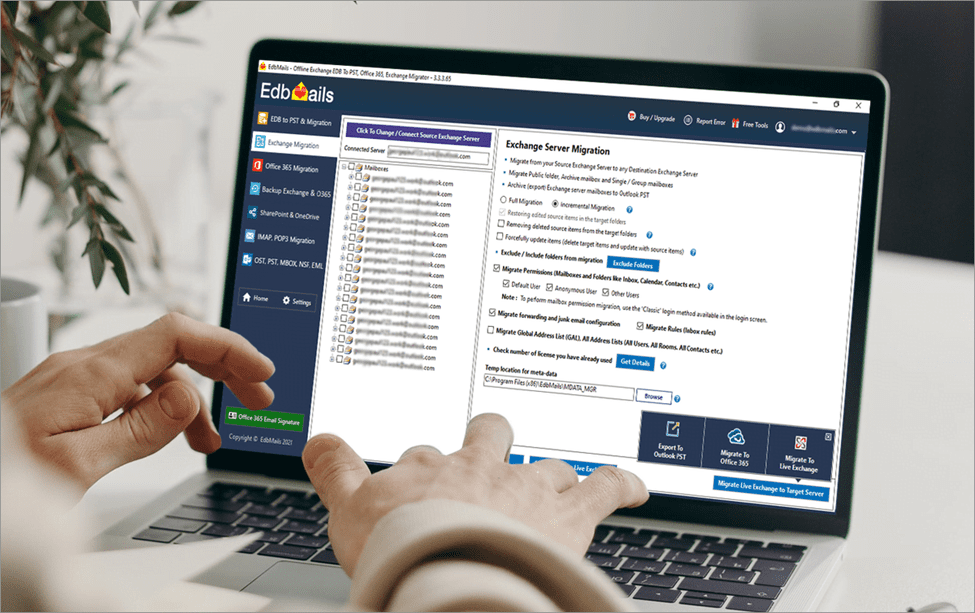Exchange On-Premise to Exchange Online: EdbMails Review
Exchange migration without proper planning can be challenging. If you plan to cross the bridge when you come to it, you are probably digging your grave. Before you migrate Exchange On-Premise to Exchange Online, it is highly recommended that you review the best practices to ensure you get the desired results. Exchange On-Premise to Exchange Online migration can be accomplished in two ways. If you have a small number of mailboxes, you can manually migrate them by exporting them to a PST or using PowerShell commands. However, a third-party application, such as the EdbMails Exchange migration tool, is highly recommended when dealing with many mailboxes and avoiding complex PowerShell scripts. Let us first go over some of the fundamentals of the Exchange migration process before we look at EdbMails and how it can help you.
Table of Contents
- Introduction
- Common Obstacles during Exchange migration
- EdbMails Exchange Online to On-Premises Migration Automated Tool
a. Downloading and Installing EdbMails software
b. A.Launching the application
c. Connect to Exchange Server (Source)
d. Enter the source account login credentials
e. Load Mailbox Options
f. EdbMails Exchange Migration Tool Interface
g. Additional Settings and Migration Options
h. Selecting the Mailboxes and Migrate to Exchange
i. Connect to Exchange Server (Destination)
j. Mapping Source Mailboxes to the Target
k. Migration Completion and Log Report
4. Export to Outlook PST and Magrate to Office 365
5. EdbMails Exchange Migration Tool Pricing Plans
6. Free 24×7 Customer Support and Free Live Demo
7. Concluding Thoughts and Final Rating
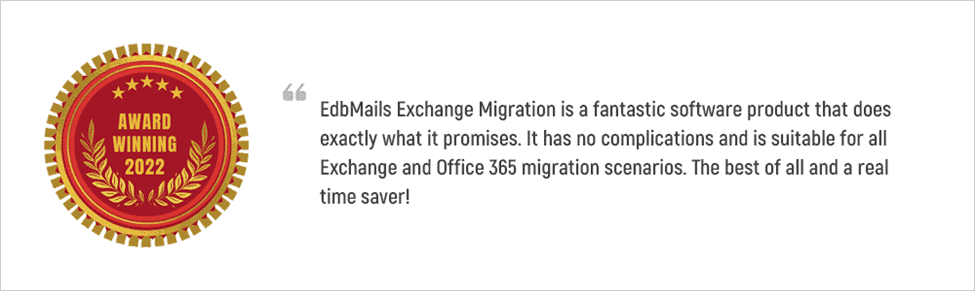
Many organizations still use on-premise exchange servers for various reasons. The most important features are total control over your hardware and total local access to your Exchange data. Remember that every coin has two sides; a completely localized setup could spell disaster for your most important data. On-premise server costs and uptime can be a challenge, as can maintaining 100% uptime. Keeping these aspects in mind, several advantages of using Exchange Online cannot be matched by its On-Premise counterpart. Let us first look at the advantages of Exchange online before moving on to the common challenges of Exchange migration.
Your data will be safe with Microsoft and will not be stolen or lost due to a natural disaster, a technical error, or the like. You do not need to be concerned about keeping your software up to date. Your users will never have to deal with server outages or other inconveniences because everything is automated and seamless. Exchanges online also save money because you won’t need manual maintenance.
Common Obstacles during Exchange Migration
It is clear from the preceding discussions that Exchange migration is not as simple as it appears. It requires expert supervision and care to succeed. You should only try something new if you are confident in what you do and how you intend to do it. You may come across one of the following situations.
- Issues with the Stability of the Exchange Server Environment
- Extended downtime is available if you prefer to migrate everything on your own.
- Problems with an organization’s security can act as stumbling blocks.
- Complexities and challenges with policy compliances.
Manually migrating from Exchange to Exchange Online is extremely difficult, and no one understands how difficult it is until they try it. A significant amount of knowledge, experience, and perseverance are required to complete the migration. To overcome and avoid all such situations, the EdbMails Exchange migration tool is recommended, which reduces downtime to zero and simplifies the entire migration process.
EdbMails Exchange Online to On-Premises Migration Automated Tool
For those unaware, there are four types of Exchange migration: Cutover, Staged, Hybrid, and PST export. The Cutover migration entails moving all mailboxes from the source to the target in one go. This is useful for those who want to move everything at once without spending too much time on migration. The Staged Migration method involves migrating mailboxes in stages or steps. Migrating to, from, or within a Hybrid Exchange environment is called Hybrid Migration. It’s also worth noting that if you plan to migrate manually (rather than using specialized software like EdbMails), you’ll almost certainly run into mailbox or Exchange version limitations.
EdbMails Exchange to Office 365 Migrator streamlines the migration process from Microsoft Exchange while eliminating all risks. You can directly migrate Contacts, Emails, Attachments, and Calendars to Exchange Online from your On-Premise Exchange mailboxes. In this section, we’ll look at how the software works and the different use-case scenarios that it supports.
- Downloading and Installing EdbMails software
The first step is to obtain the EdbMails software from the official website. One of the most intriguing aspects is that the download and installation are quick, with no additional bloatware tools installed. The download takes less than two minutes, and the installation process is straightforward, as with any Windows software.
- Launching the application
Launch EdbMails applications from the Start Menu or the desktop after installing the software. You will be presented with a professional blue interface with two choices. If you want to get right into the application and try all of the features for free, click on Start Your Free Trial. If you have already purchased a license, enter your login information. EdbMails does not require a license key to be activated. The license is linked to your email address when you purchased the software.
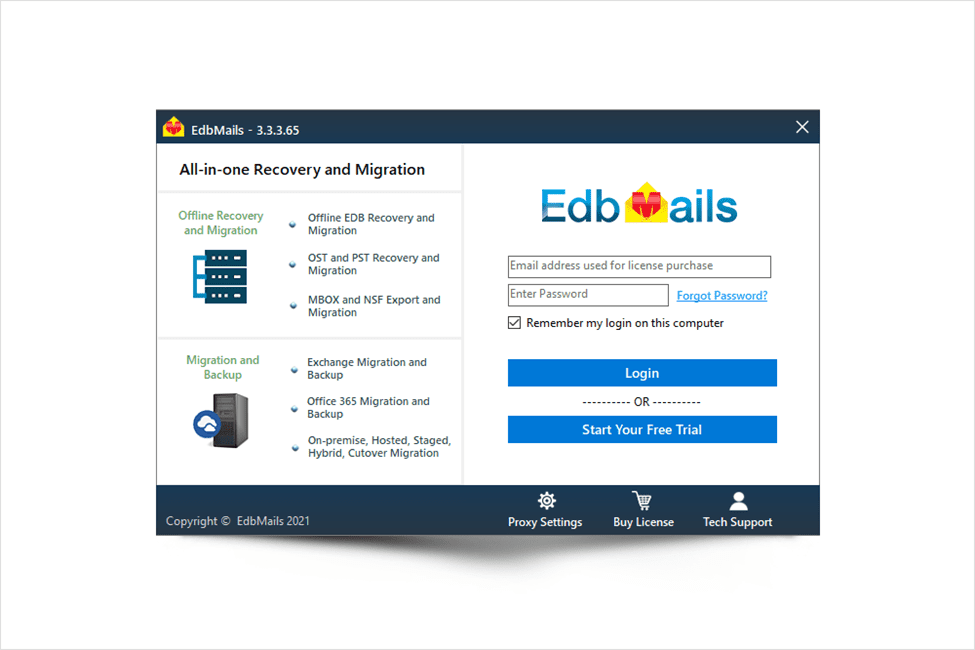
- Connect to Exchange Server (Source)
A drop-down menu appears on the EdbMails main screen. Select Live Exchange Migration (Hosted, Hybrid, On-Premise, and More) to proceed to the Exchange Migration screen. The following window displays various options for connecting to the source Exchange server. You can connect using Global Admin credentials, Connect to a Specific User, or Connect to a Hosted Exchange Server. At the bottom are three more options for connecting to Mailboxes, Public Folders, or Archive Mailboxes. Remember that to connect to a Public Folder or Archive Mailbox, you must first assign a Public Folder to a user and enable it mailbox. For the sake of illustration, we will proceed with the options of Connecting to Global Admin User and Connecting to Mailbox.
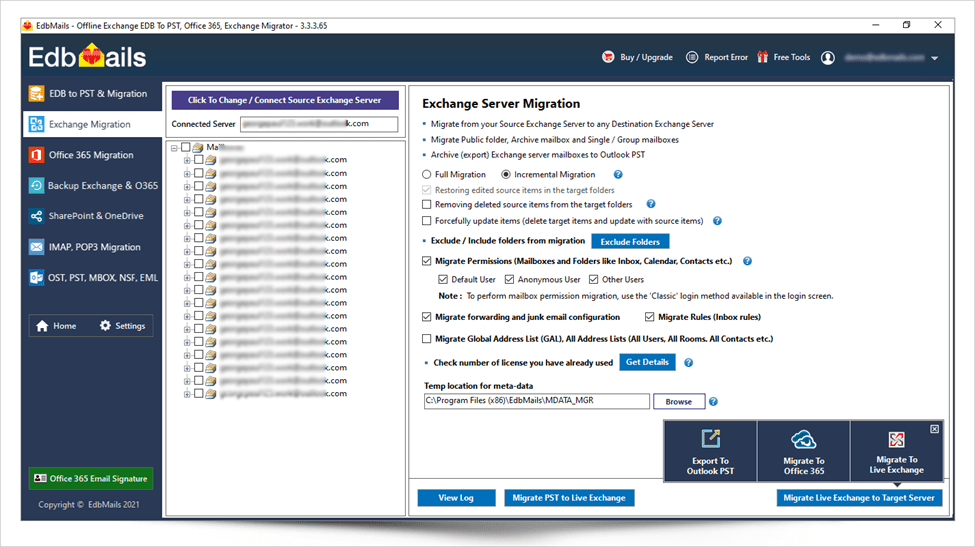
- Enter the source account login credentials.
You have two options for connecting to your account in the following window. If you select Default Connection, you must manually enter the IP address, Exchange server name, and the version. If you select AutoDiscover, you must only enter your login credentials once. This is useful if you are unsure about the Exchange server version or want to avoid entering them manually. If you are looking for the Hybrid Exchange Migration, enter the correct login credentials of your source Hybrid Exchange server in this screen.
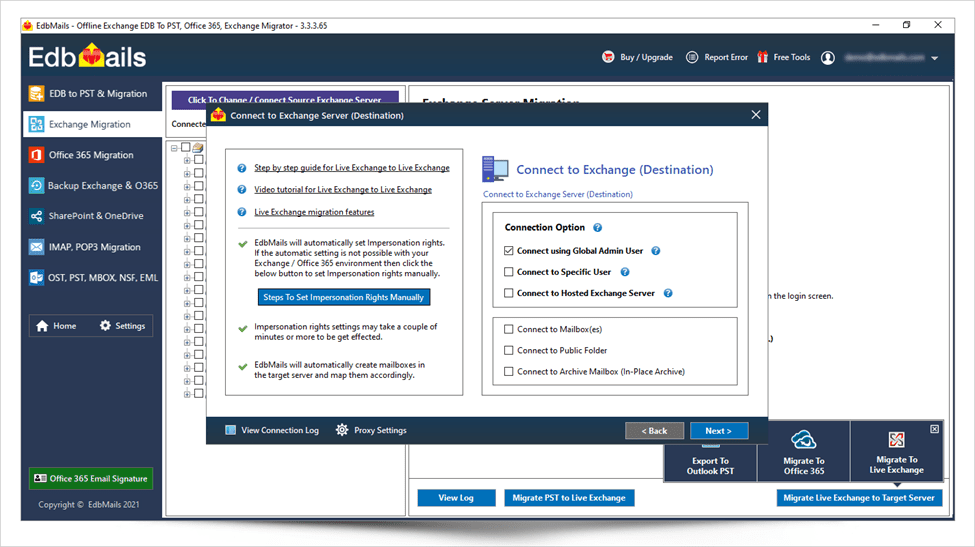
- Load Mailbox Options
Following that, you must select the option to load the mailboxes. The option to automatically load mailboxes will load all your account mailboxes in real-time. If you have many mailboxes and want to manually load them, use the option to load them via CSV file. Mailboxes can also be loaded from a previously saved list. (As a result of a previous migration operation). We proceed with the option of loading mailboxes automatically.
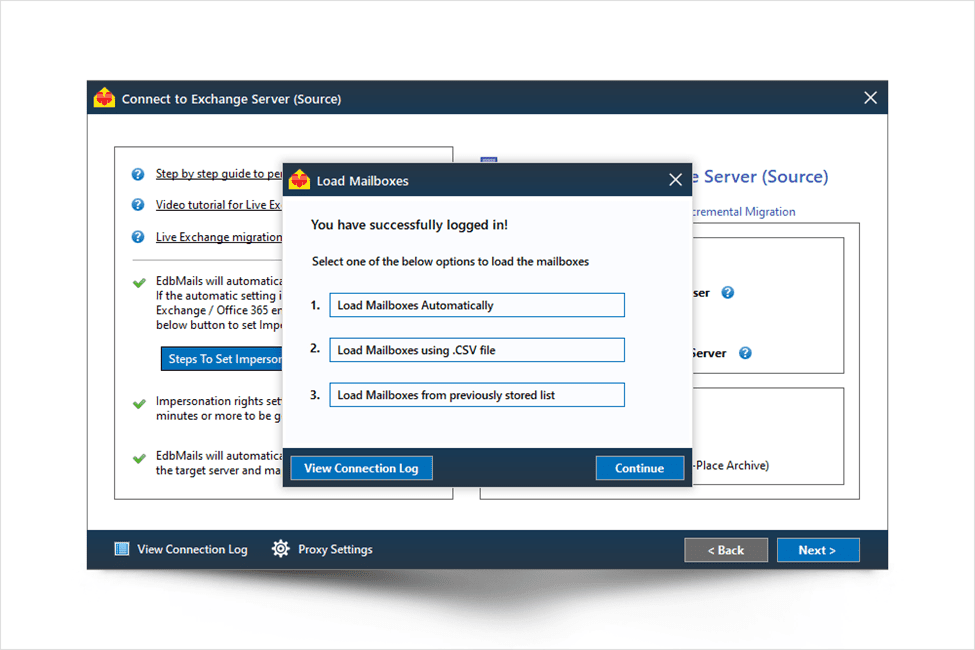
- EdbMails Exchange Migration Tool Interface
EdbMails’ main interface displays all your Exchange mailboxes on the left-hand side. You can press the plus mark (+) beneath each mailbox to expand it and view all the mail items and their count. The checkbox allows you to select the mail items of interest. If you want to perform the cutover migration, EdbMails allows you to select all the mailboxes simultaneously and complete the migration from the source to the target without limitations.
- Additional Settings and Migration Options
On the right-hand side, you have different options that make the migration process easy. EdbMails has a unique incremental migration feature to avoid duplicate items on subsequent migrations. The initial migration run is, however, a complete migration. If you migrate from the same PC to the same target multiple times, only the newly arrived source items are migrated to the target, saving bandwidth and improving migration efficiency.
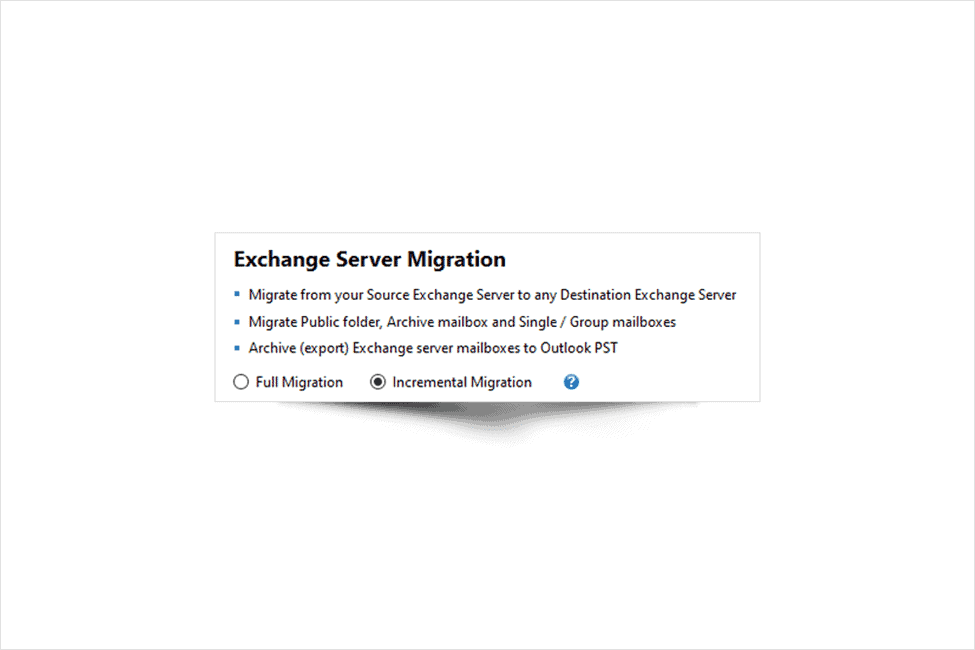
There are two other options: removing the deleted source items from the target folders on subsequent migrations and forcefully updating the items. The first removes any deleted source items on the target, and the second option forcefully updates any changes made to the source items, such as Contacts and Tasks.
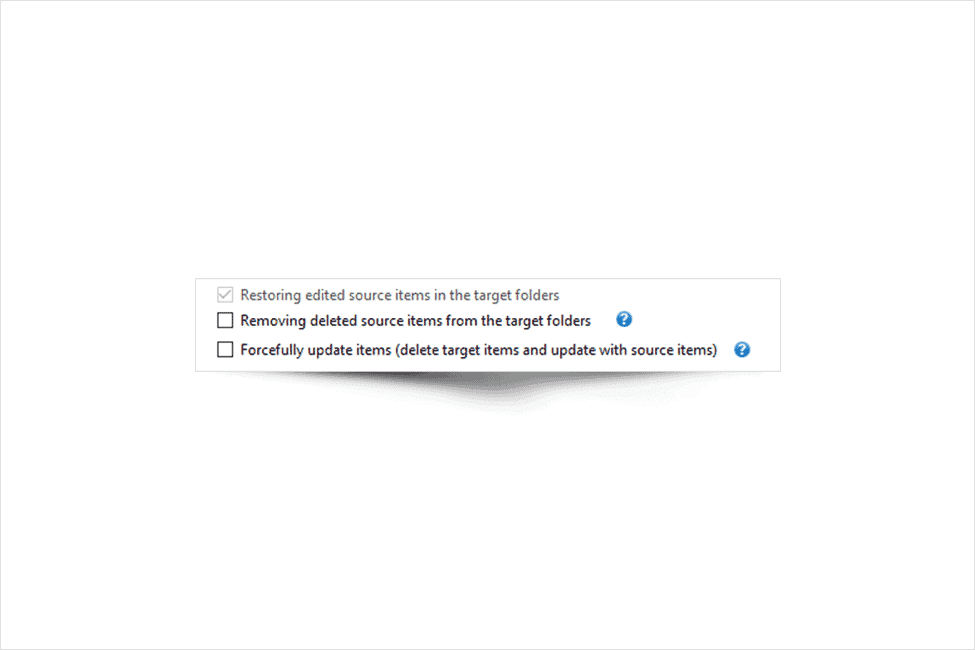
The Exclude Folders button takes you to the Filter options, which are useful if you want to perform the Staged Exchange migration. Using the date filter, for example, you can transfer all the mails between specific dates and migrate the older or unimportant ones later in a subsequent migration operation. Using the Folder and Filter option, it is also possible to exclude specific folders such as Junk, Conversation History, etc.
There are also options to migrate mailbox permissions and Global Address List (GAL).
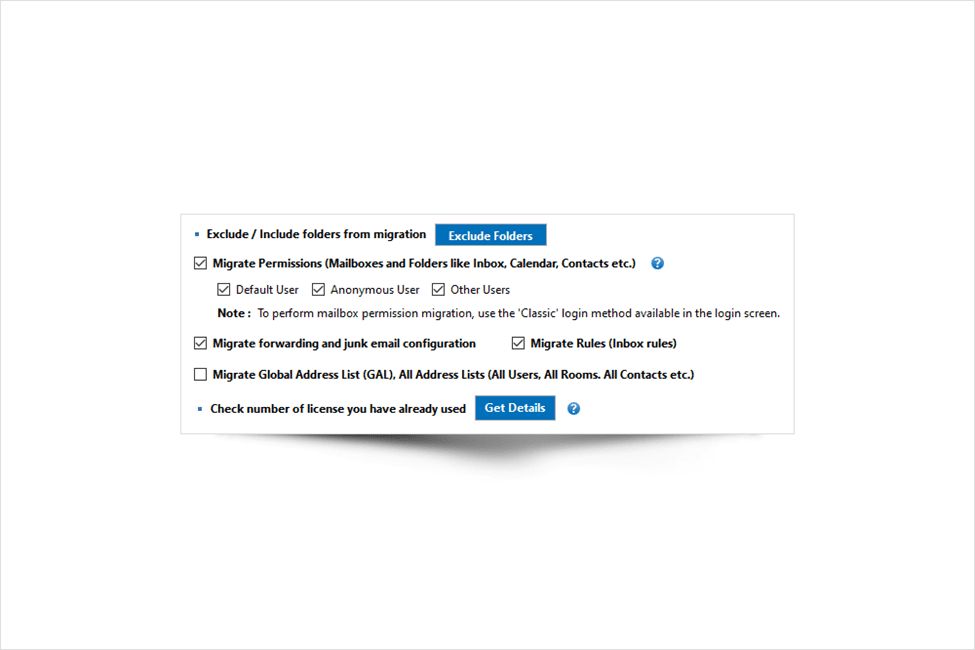
- Selecting the Mailboxes and Migrate to Exchange
Once you’ve selected all of the necessary mailboxes and settings, click the Migrate to Live Exchange button at the bottom to proceed.
- Connect to Exchange Server (Destination)
In the next window, sign in to your destination Exchange account. The login procedure and the various steps for connecting to the destination are identical to those for connecting to the source. Log in to the destination using the target account credentials, and then load the mailboxes by selecting one of the three options as the source.

- Mapping Source Mailboxes to the Target
You must map the source and target mailboxes in the following window. Again, you have three options: map the mailboxes automatically, map mailboxes from an earlier mapping, or map them manually. The automatic mapping process essentially maps the source and target mailboxes based on the similarity or closeness of the names. When you choose to map the mailboxes manually, choose the required ones from the list and set the Action to Migrate. The automatic mapping or mapping from an earlier migration saves time when you are performing a migration from the same PC to the same target. (Subsequent migrations during Staged migration).
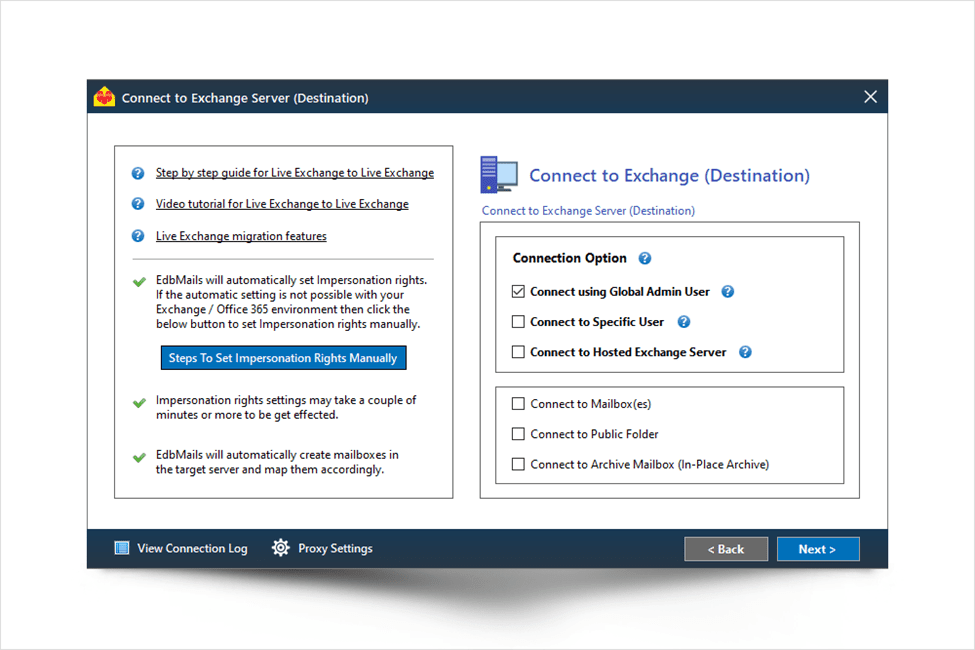
- Migration Completion and Log Report
Verify all of the mailboxes and their mapping before proceeding with the migration. The tool performs some initializations before migrating all of the contents from the source to the target. Some of the intriguing features we discovered while using EdbMails include the software’s ability to maintain perfect consistency between the source and the target without data loss. The folder hierarchy is completely preserved, and if you have mailboxes in multiple languages, they are all migrated with the same encoding. Once the migration has finished, click on the View Log button at the bottom to view a comprehensive migration report about the entire process, the number of mailboxes and items that have been migrated and so on.
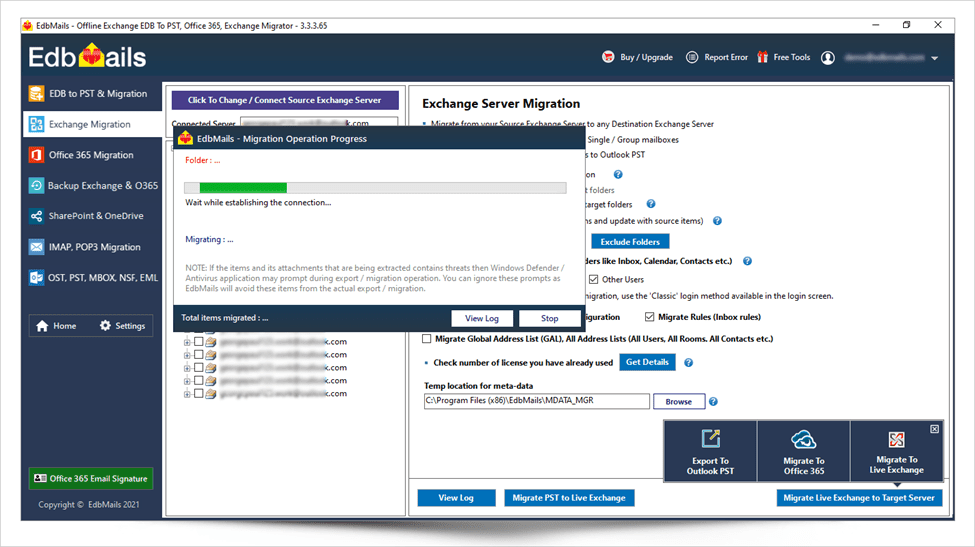
Export to Outlook PST and Migrate to Office 365
EdbMails also supports the migration of mailboxes from a PST file. To save or back up your Exchange mailboxes, click the Export to Outlook PST button on the main migration screen. If you prefer to import the contents later, you can use this PST file to migrate to another Exchange server. It is also possible to Migrate to Office 365, making it a very versatile tool with various user-friendly options.
EdbMails Exchange Migration Tool Pricing Plans
When compared to other tools on the market, EdbMails has one of the most affordable pricing plans. The license is based on the number of Exchange mailboxes, and for 100 mailboxes, the cost is $200 (2$ per mailbox). Another interesting point to note is that the license cost per mailbox decreases for large or bulk numbers, which is very cost effective if you are planning a complete organizational migration. The unused mailbox license can be used whenever you want. Before purchasing, you can change the number of mailboxes to your liking. To give you a rough idea of cost, 20 mailboxes cost 120$ (6$ per mailbox). There is also a Bundle offer for EdbMails that combines the Exchange and Office 365 migration licenses. You can also save more money if you buy the mailboxes as part of a bundle. The table below provides comprehensive information on license plans and costs, as well as a cost comparison per mailbox. It is always a good idea to check the official website for the most up-to-date pricing plans and offers.
| Exchange Server Migration | ||
| Number of Exchange Mailboxes | Cost | Cost per mailbox |
| 20 | $120 | $6 |
| 40 | $140 | $3.5 |
| 80 | $180 | $2.25 |
| 100 | $200 | $2 |
| 200 | $300 | $1.5 |
| Bundle Offer (Exchange and Office 365 Migration) | ||
| Number of Exchange and Office 365 Mailboxes | Cost | Cost per mailbox |
| 20 + 20 | $216 | $5.4 |
| 40 + 40 | $252 | $3.15 |
| 80 + 80 | $324 | $2.025 |
| 100 + 100 | $360 | $1.8 |
Free 24×7 Customer Support and Free Live Demo
Free Customer Support: Contact EdbMails 24×7 free customer support if you need personalized assistance or more information on how to proceed with the migration based on your environment. I contacted them through their homepage’s live chat window, and their response was prompt and professional. Furthermore, they assist users in planning their migration by providing customized licenses and advising on which Exchange migration path is best for them. In this case, we found them to be knowledgeable and approachable.
Free Live Demo: If you want to learn more, they even offer a free live, personalized demo where an expert representative walks you through the entire software. This is very useful because it gives you a complete picture of everything and the finer details before you buy it.
Free Trial Version: We recommend that those who want to experiment with their download and play around with the free trial version of the software to become familiar with all of the functions in detail. EdbMails is a must-have choice that should not be overlooked because it has covered every angle regarding help, support, and all that for free! This is also worth noting because other comparable software products charge a personalized support and assistance fee.
Concluding Thoughts and Final Rating
Migrating from Exchange On-Premise to Exchange Online can be difficult if you don’t know where to start. Many users are enthralled by the numerous benefits cloud services such as Office 365 and Live Exchange provide and want to abandon their current setups, which are more expensive in the long run. On the other hand, finding a safe and reliable method of completing a migration task without losing any data is difficult. As a result, we examined EdbMails Exchange migration software, which is trusted by MVPs and used by tens of thousands of users worldwide. Its popularity stems from its ease of use and support for various Exchange migration scenarios, including Cutover, Staged to Hybrid, and Legacy Exchange Migration. All of this is possible because of EdbMail’s affordable pricing plans and excellent customer support, which guide you through each step and ensure the success of your Exchange migration projects. You can also request a customized Exchange or Office 365 migration plan. This tool automates the company’s workflow by eliminating the need for complex PowerShell scripts. Given these factors, we give EdbMails 5 out of 5 stars.
Sigsync is another outstanding product developed by EdbMails developers. It allows you to add professional Email signatures for Microsoft Office 365 and manage them all in one place. The dashboard of Sigsync is stunning, and it is simple to add Office 365 tenants, assign and delegate different admins, manage signatures for them, and so on. One of Sigsync’s standout features is its full-fledged email signature editor, which allows you to create eye-catching signatures from scratch. If you want to take a detour, you can use over a hundred professionally available readymade templates on the fly. If you want to learn more about Sigsync, click the link above.