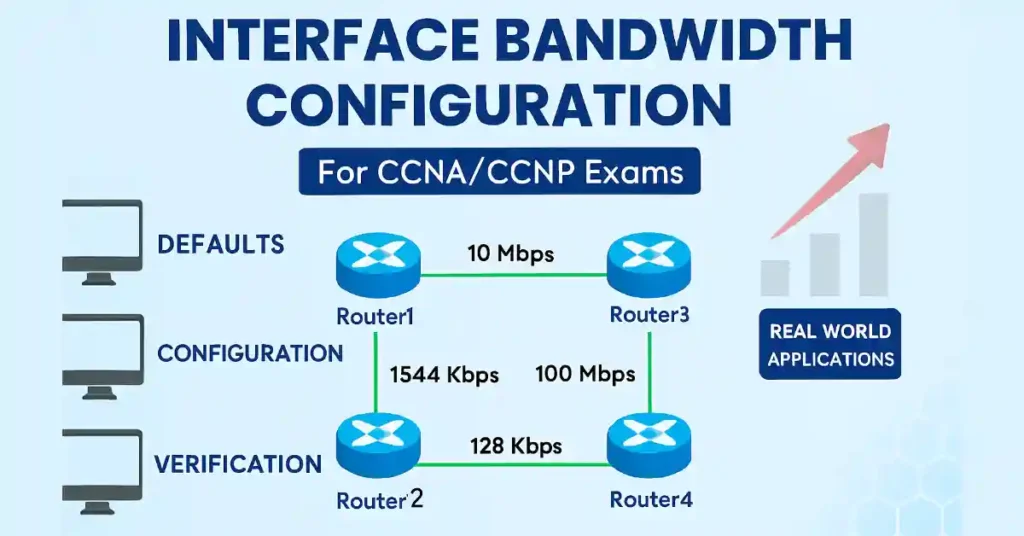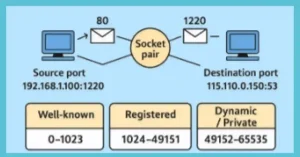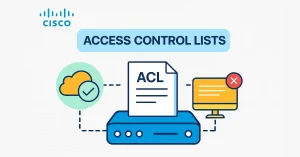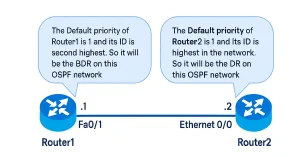In Cisco networking, the interface bandwidth value plays a crucial role in routing decisions without affecting the actual link speed. For CCNA students, this is key to understanding basic router configurations and why routing protocols might choose suboptimal paths. CCNP learners will appreciate its ties to advanced topics like OSPF cost calculations and QoS policies. This guide explains defaults, configuration, verification, and real-world applications, with labs to practice.
All Cisco interfaces have default bandwidth values assigned during startup. If the default is much higher than the actual link bandwidth, it can lead to suboptimal routing decisions. For instance, in OSPF or EIGRP, the protocol might select a path assuming 100 Mbps availability when it’s only 50 Mbps, ignoring a truly faster alternative. This is because bandwidth influences metric calculations—e.g., OSPF cost = reference bandwidth / interface bandwidth.
The interface bandwidth values do not affect the actual speed or capacity of the link. It is only for routing metric calculation. So, the bandwidth value must reflect the actual speed of the link so that the routing table has accurate best-path information.
Differences from Clock Rate and Speed Commands
Unlike the bandwidth command, which is purely informational:
- Clock rate: Used on serial interfaces (DCE side) to set the actual bit transmission rate (e.g., clock rate 64000 for 64 Kbps). Configure on the DCE end only.
- Speed: Sets operational speed on Ethernet interfaces (e.g., speed 100 for 100 Mbps). It enforces hardware limits, unlike bandwidth.
Example config for clock rate:
interface Serial0/0/0
clock rate 128000
Ethernet interfaces usually match the negotiated link speed (e.g., 100 Mbps = 100000 kbps), but serial interfaces often default to 1544 kbps (T1 speed) on modern routers or 128 kbps on older ones. The bandwidth command informs Cisco IOS of the usable bandwidth for metric purposes.
Default Bandwidth Values
| Interface Type | Default Bandwidth (kbps) |
|---|---|
| Ethernet | Matches link speed |
| FastEthernet | 100000 |
| GigabitEthernet | 1000000 |
| Serial | 1544 (modern) or 128 (older) |
Example Topology
Refer to Figure 1 for the network diagram. We’ve adjusted the topology for clarity:
- Router1 to Router2: 10 Mbps
- Router2 to Router3: 1544 kbps
- Router3 to Router4: 100 Mbps
- Router1 to Router4: 128 kbps
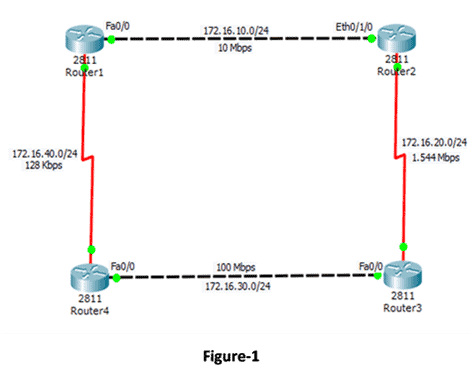
Lab Setup Tip for CCNA/CCNP
Replicate this in GNS3 or Packet Tracer. Configure OSPF and observe route changes before/after bandwidth adjustments.
Command: show ip route to verify.
Use the show interfaces command to view bandwidth (e.g., Figure 2 shows BW 128 Kbit for Serial0/3/1). If it’s higher than actual, adjust it.
Additional verification:
show ip ospf interface: Shows OSPF cost based on bandwidth.show interfaces | include BW: Quick filter for all interfaces.
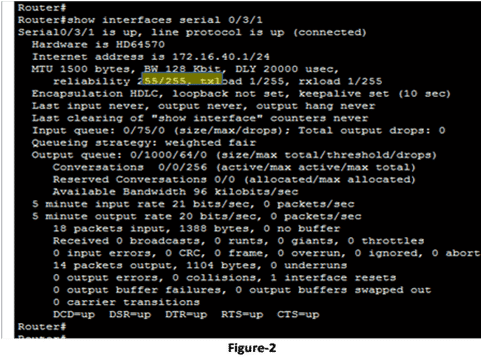
Adjusting the Interface Bandwidth
To adjust the interface’s bandwidth, use the <bandwidth kilobits> command. If we want to restore the interface default bandwidth, then we can use the <no bandwidth> command. Figure 3 illustrates the bandwidth configuration. The serial interface on Router-3 also required the same bandwidth configuration.
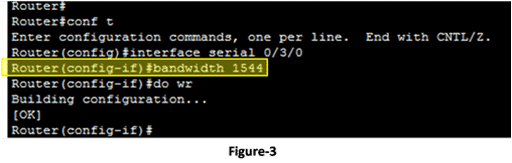
QoS Integration (CCNP Level)
In policy maps, bandwidth percent 20 guarantees 20% of interface bandwidth for a class. Use bandwidth remaining percent for relative allocation after priority queues.
Impact on Routing Protocols
For CCNA students, bandwidth is essential in dynamic routing. In OSPF, the default reference bandwidth is 100 Mbps, so cost = 100,000,000 / interface bandwidth (in bps). For example:
- A 10 Mbps link (bandwidth 10000) has cost = 100,000,000 / 10,000,000 = 10.
- If mismatched, OSPF might prefer a slower path with a lower calculated cost.
In EIGRP, bandwidth is part of the composite metric: Metric = [K1 * bandwidth + (K2 * bandwidth) / (256 – load) + K3 * delay] * [K5 / (reliability + K4)], where bandwidth is the inverse of the lowest bandwidth along the path (scaled).
CCNP expansion: In multi-area OSPF or BGP, bandwidth mismatches can cause traffic blackholing or loops. Always verify with show ip ospf neighbor and show ip eigrp topology.
Common Mistakes and Pitfalls
- Forgetting to configure bandwidth on both ends of a link, leading to asymmetric metrics.
- Confusing kbps vs. Mbps: Command uses kilobits (e.g., 10 Mbps = 10000).
- Ignoring QoS: High bandwidth values can oversubscribe queues.
- Serial links: Without clock rate on DCE, interface stays down—check with
show controllers.
Lab Exercises
Basic CCNA Lab: Verify and Adjust Bandwidth
- Boot routers in Packet Tracer with the Figure 1 topology.
- On Router1:
show interfaces serial0/3/1—note default BW. - Configure:
interface serial0/3/1>bandwidth 128. - Verify:
show interfaces serial0/3/1. - Enable OSPF:
router ospf 1>network 0.0.0.0 255.255.255.255 area 0. - Check costs:
show ip ospf interface.
Troubleshooting Tips
- If routes are suboptimal: Check
show ip eigrp topologyfor metrics influenced by bandwidth. - Common error: Forgetting clock rate on serial DCE, causing link down.
- Exam tip: Bandwidth is in kilobits; e.g., 10 Mbps = bandwidth 10000.
Conclusion
Mastering bandwidth configuration ensures accurate routing in your networks. Practice in labs to solidify for exams.
FAQs
What is the default bandwidth for Cisco serial interfaces?
The default bandwidth for Cisco serial interfaces is 1544 kbps on modern routers or 128 kbps on older ones, influencing routing metrics like OSPF and EIGRP without affecting actual link speed.
How does bandwidth affect OSPF routing decisions?
Bandwidth affects OSPF routing by determining the cost (100,000,000 / interface bandwidth in bps). A mismatch can lead to suboptimal paths if it doesn’t reflect the actual link speed.
What is the difference between bandwidth and clock rate commands?
The bandwidth command sets a metric value for routing (e.g., 1544 kbps), while clock rate sets the actual transmission rate (e.g., 128000) on the DCE side of serial interfaces.
How can I verify the bandwidth configuration on a Cisco router?
Use the show interfaces command to view bandwidth (e.g., BW 128 Kbit) or show ip ospf interface to check OSPF cost based on configured bandwidth.