Quickbooks Running Slow Issue: The Easy Guide
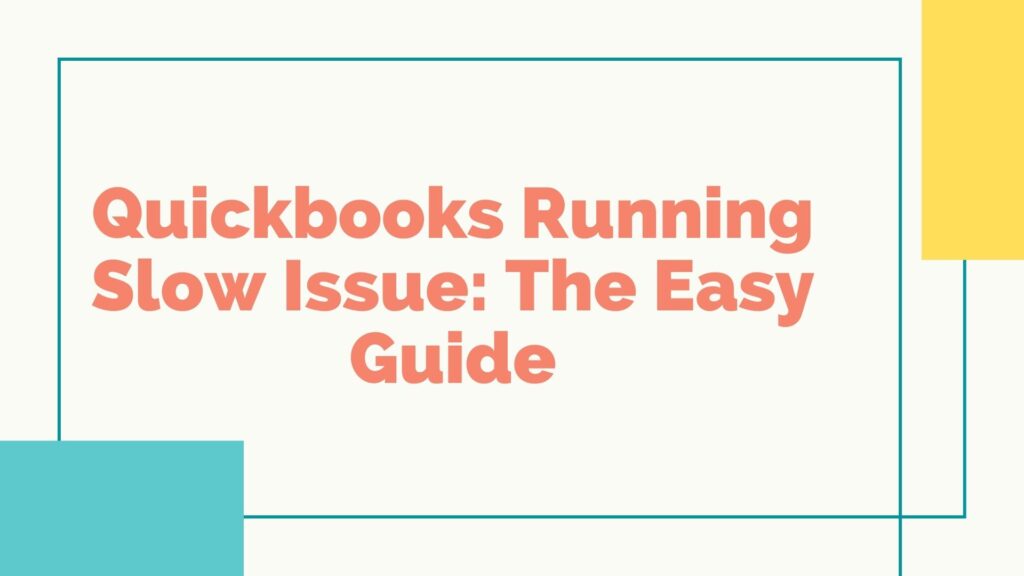
QuickBooks is one of the most popular software that has helped users to manage their transactions and other important records. With passing years, the software is getting better and better. But, users of QuickBooks often complain about different errors and issues while using it.
The issue of QuickBooks Running Slow might have various reasons for its occurrence. However, experiencing the delay might frustrate or annoy the QuickBooks users. Hence we have prepared this blog to guide you through. We have discussed some of the most effective and efficient ways to fix the problem of QuickBooks running slow.
So stay with us till the end to resolve the issue from your system.
Types of Performance Error in QuickBooks
- The software might not work properly or even run slow if the user has access to the multi-user mode.
- While accessing the POS tool, the Point of Sale might get stuck.
- QuickBooks may also freeze after entering the exporting and transaction data.
- The application may not work with any command.
Identify the Issue of QuickBooks Desktop Running Slow
Here are the various symptoms of a slow QuickBooks Desktop that we ought to note before digging deeper into the article. Below is a list of them:
- QuickBooks is unable to be reinstalled.
- It’s also possible that a corporate file update will fail.
- It’s also unable to reassemble the company’s information.
- While backing up, users may lose connectivity to the data file.
- In multi-user mode, the problem is most common.
- The data file cannot be copied and subsequently moved.
- Printing QuickBooks PDF files is also not possible.
Triggers Behind QuickBooks Running Slow
There could be many reasons behind the occurrence of the error. Some of them are:
- The QuickBooks version you’re using is out of date.
- The file for the company has reached its maximum size.
- It’s possible that your QBWUSER.INI is missing.
- As a result of a failed hard drive.
- In addition, the firewall settings are incorrect.
- Because of the damaged Windows operating system, errors may have occurred.
Basic Requirement of QuickBooks:
QuickBooks Desktop Users:
There is a minimum of 1 user and a maximum of 3 users for QuickBooks Desktop Pro
There is a minimum of 1 user and a maximum of 5 users with Quickbooks Desktop Premier
There is a minimum of 1 and a maximum of 30 users for Quickbooks Desktop Enterprise
Users can access the software on the device with Windows 8.1 and 10.
Mac Users:
Users with Mac devices must have a minimum RAM of 4GB.
Ways to Resolve the Problem of QuickBooks Desktop Running Slow
After thoroughly gone through the symptoms and causes, you can now perform the troubleshooting procedure as guided below. If you are not comfortable performing the solution then take professional help.
Solution 1: Update the Workstation
- First and foremost, replace the solid-state drive.
- Then double-check that you’re using a 64-bit machine.
- Also, make sure the computer has a clock speed of at least 2.2 GHz.
- Now it’s time to update the device’s RAM. Make sure it’s larger than 8 GB.
- Invest in a quicker network connection with a 7,500 RPM spread.
Solution 2: Turn Off the Antivirus
- To open the Run box, first hit the keyboard keys Windows + R together.
- Then, on the command prompt, type MSconfig.
- To begin, press the ENTER key.
- Restart the computer and check the performance.
- Repeat the process and open the Run box after you’ve finished testing.
- Type MSConfig and press the ENTER key once more.
- Select the Normal setup and press the OK button.
Solution 3: Install and Run QuickBooks Connection Diagnostic Tool
- Go to Intuit QuickBooks’ official website and look for the QB Diagnostic Tool.
- To download it, simply click on it.
- Save the utility in a convenient location when it has been downloaded.
- Close all background programs.
- To install, look for the downloaded file and tap on it.
- Follow the directions on the screen.
- Ensure that all components and extensions have been updated correctly.
Solution 4: Resolve the Issue Using QuickBooks Tool Hub
QuickBooks Tool hub is a useful tool that allows the users to resolve the problem of their system much efficiently.
- Download the QuickBooks Tool Hub from the official website of Intuit QuickBooks.
- After completing the downloading procedure, install the software in your system by following the on-screen instruction.
- Run the software QuickBooks Tool Hub and resolve the issue from the system.
Solution 5: Check the Configuration of Device
- Core 2 Duo Intel processor 2.4 GHz minimum or any upgraded version.
- 4 Gigabytes of RAM.
- 5 Gigabytes of free disk space after installation.
- Optical Drive or connectivity to the internet.
- 1280 x 1024 Screen resolution.
- US version of Windows that must be either Windows 10, 8.1 or 7.
- Installation on a server requires Windows Server 2016, 2012 R2, 2011, or 2008 R2 SP1.
Solution 6: Repair the Broken Company Files of QuickBooks
To resolve the problem of corrupted files, the users need to run the tool QuickBooks Verify/ Rebuild Data Utility.
Solution 7: Rename the File QBWUSER.INI
- Click on the Windows + E button simultaneously to access File Manager on the system.
- Try to access the folder by navigating C:\ ProgramData\ Intuit\ QuickBooks.
- Ensure that the setting of the Windows is configured to Display WIndows Hidden files.
- Now look for the file QBWUSER.INI.
- Choose the Rename button and add.OLD at the end of the folder.
- Save the name of the folder and run QuickBooks Desktop.
- Check if you are still experiencing the slow running of the QuickBooks.
Final Note!
Hopefully, the article helped you to resolve the issue you were facing. Read more articles here.