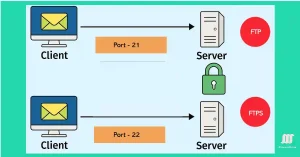Master File Transfer Protocol (FTP) Secure Your FTP Protocol Today (Updadted 2025)
This guide is tailored for network administrators and students using Windows (e.g., versions 10 or 11) and Linux (e.g., Ubuntu 22.04 or CentOS 7) operating systems. FTP operations can be performed using the built-in ftp command on both platforms, accessible via the Command Prompt (cmd) on Windows or the terminal (Ctrl + Alt + T) […]