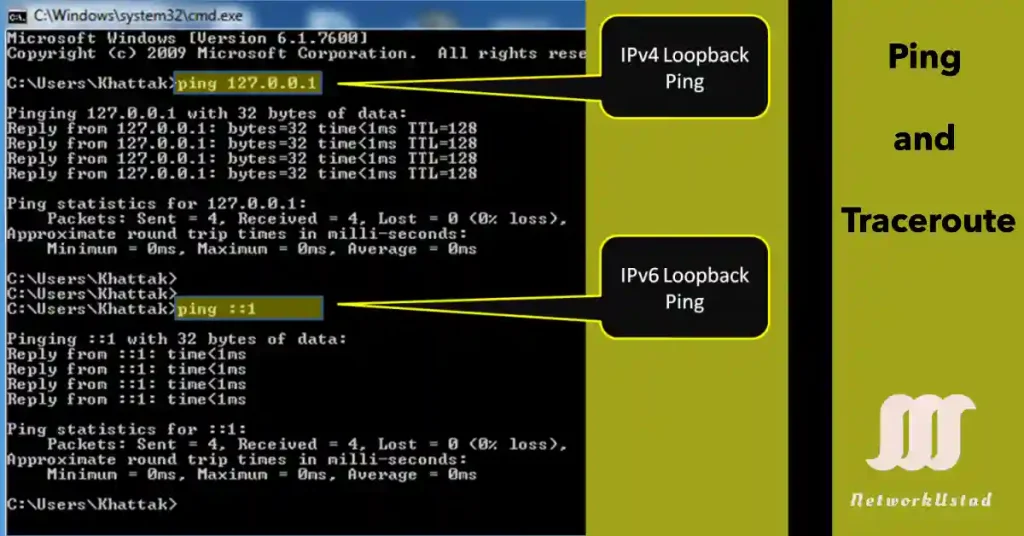Importance of Ping and Traceroute – Exclusive Guide 2025
Ping and traceroute are foundational tools for network troubleshooting, widely utilized in CCNA and CCNP certifications. These utilities leverage ICMP (Internet Control Message Protocol) to diagnose connectivity, latency, and routing issues, making them indispensable in both lab environments and real-world network management. For CCNA students, mastering ping helps verify host reachability, while CCNP students can extend this to advanced path analysis using traceroute, including multi-protocol environments (IPv4 and IPv6).
In practical scenarios, network engineers use ping to confirm device availability and traceroute to map network paths, identifying bottlenecks or failures. Additionally, modern tools like MTR (My Traceroute) combine ping and traceroute functionalities, offering real-time statistics useful for CCNP-level QoS (Quality of Service) analysis. This section underscores their role in systematic network diagnostics, aligning with Cisco’s troubleshooting methodologies.
Ping
It is the abbreviation of Packet InterNet Groper. We can send both IPv4 and IPv6 echo requests to test connectivity and availability to another host on a local or remote network. The echo request is sent to the address of the destination host using the “ping” command.
If the host at the particular address receives the echo request, it responds with an echo reply. As each echo reply is received, ping gives feedback on the time between the echo requests, sending the echo reply receiving time. This time can be used to calculate the network’s performance.
If an echo reply is not received within a given period, it provides a ‘Request timed out’ message. Examples include ICMP rate limiting (e.g., router dropping excess pings) or DDoS protection mechanisms (e.g., cloud provider filters).
In some cases, it may be caused by security features that block ping messages on the network. After all the ping requests have been sent to the destination, the utility provides a detailed summary of the success, losses, and average round-trip time to the destination.
Pinging the Loopback Addresses
We can also troubleshoot the localhost problem with the help of the “ping” command. For example, if the localhost cannot connect to the network resources, then we can test and verify the internal configuration of IPv4 or IPv6 on the localhost using the ping command. To perform this initial test, we ping the local loopback address of 127.0.0.1 for IPv4 and (::1 )for IPv6.
A response from 127.0.0.1 for IPv4, or (::1) for IPv6, confirms the TCP/IP is correctly installed on the host. However, this does not verify address, mask, or gateway configurations, which require further testing. If an error message is received, TCP/IP is not operational on the host. The figure below illustrates the loopback ping for both IPv4 and IPv6 addresses.
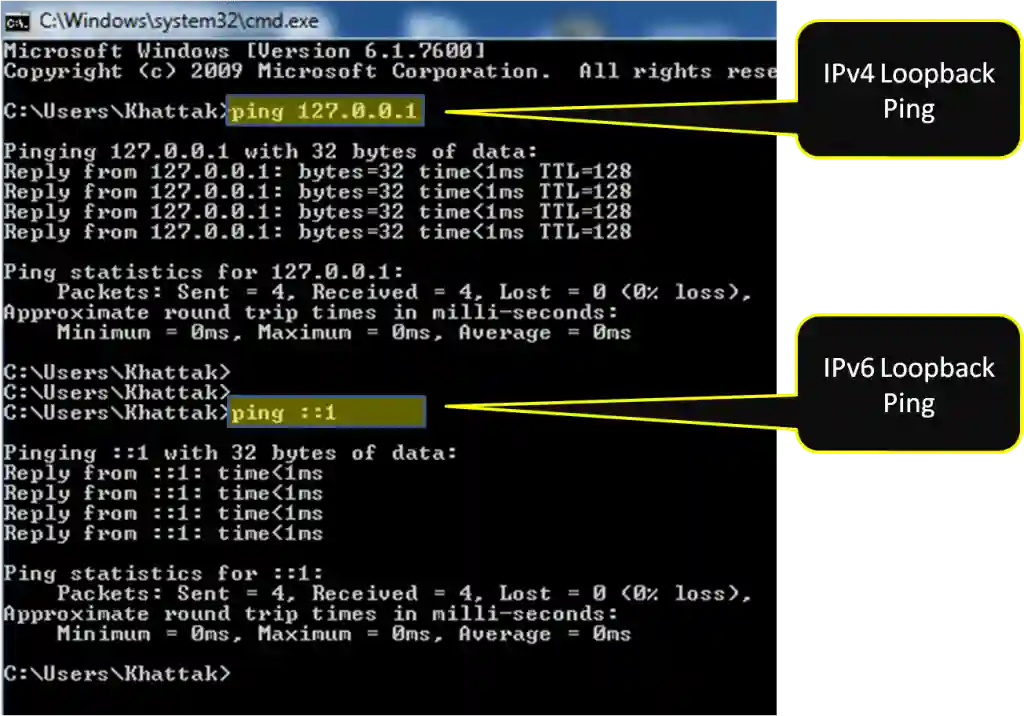
Troubleshooting Loopback Ping Failures
Pinging loopback addresses (127.0.0.1 for IPv4, ::1 for IPv6) is a critical initial step to verify the TCP/IP stack on a host. However, failures can occur due to various issues. Here’s a detailed troubleshooting guide:
- Reset TCP/IP Stack: If ping fails, use <netsh int ip reset> in Windows Command Prompt to restore default TCP/IP settings. Restart the system afterward and retest with <ping 127.0.0.1>.
- Check Firewall Settings: ICMP requests may be blocked by Windows Firewall. Run <netsh advfirewall firewall add rule name=”Allow ICMPv4-In” protocol=icmpv4 dir=in action=allow >to permit inbound ICMPv4, then retry.
- Verify Network Interface: A non-responsive NIC can cause failures. Use < ipconfig /all > to check the interface status. If disabled, enable it via Device Manager or < netsh interface set interface “Ethernet” admin=enabled >.
- Common Errors: Look for “Request timed out” or “Destination unreachable.” These suggest TCP/IP misconfiguration or driver issues, requiring further investigation with <sfc /scannow> to repair system files.
This process ensures the local stack is operational, a key skill for CCNA lab exercises.
Testing Connectivity Local Area Network
We can test and verify the host’s connectivity to the local LAN using the ping command. A successful ping to the gateway means that the host and the router interface serving as the gateway are both operating on the local network. Usually, the router interface is working as a gateway. If the gateway address does not respond, we can send the ping to the IP address of another host on the local network known to be operational.
If one of the gateways and another host responds, the local host can communicate over the local network. If the gateway does not respond, but another host responds, this indicates some problem with the router interface serving as the gateway.
Maybe the gateway address configured by the host is not correct. Another option is that the router interface may be fully operational with security applied to it that prevents it from processing or responding to ping requests. The figure below illustrates the ping result to my default gateway.
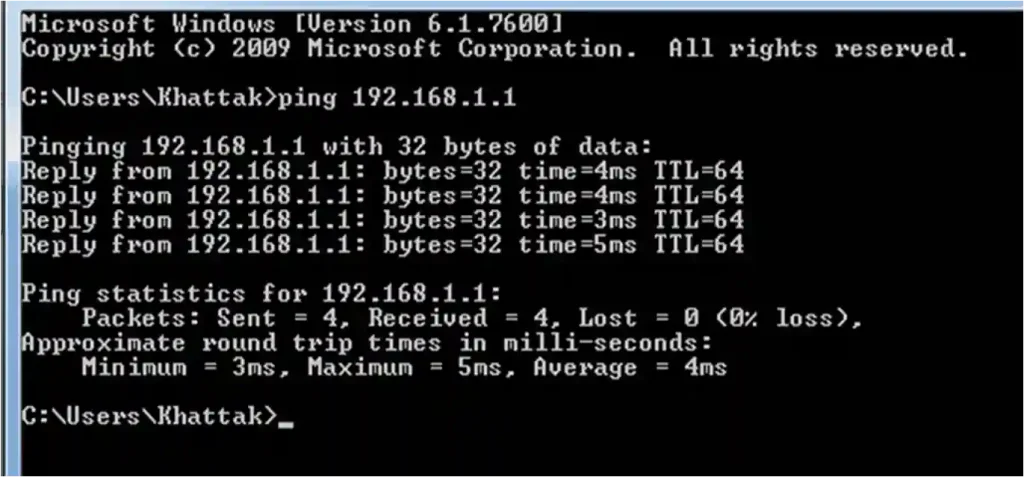
Ping Result Comparison Table
This table helps CCNA and CCNP students analyze local area network (LAN) connectivity based on ping responses:
| Target | Response | Implication |
|---|---|---|
| Gateway | Yes | The host and router interface are operational; Layer 3 connectivity is confirmed. |
| Gateway | No | Possible gateway misconfiguration, router interface down, or ICMP blocked by security. |
| Local Host | Yes | Local TCP/IP stack and NIC are functional. |
| Local Host | No | NIC disabled, TCP/IP misconfigured, or firewall blocking localhost ping. |
| Another Host | Yes | Host-to-host communication is active on the LAN. |
| Another Host | No | Possible ARP resolution failure or host unreachable. |
Usage Tip: Use ping <gateway_IP> and ping <host_IP> sequentially. If the gateway fails but a host responds, suspect router interface issues or security policies, a common CCNP troubleshooting scenario.
Testing Connectivity to Remote Network
It can also use the ping command to test the capability of localhost to communicate across the Internet. The local host can ping an operational IPv4 host of a remote network. If the ping is successful, most of the network can be verified.
Ping also verifies communication on the local network, the function of the router serving as the gateway, and the function of all other routers that might be in the path between the local network and the remote host network. Successful pings to the remote host also verify the remote host’s availability and connectivity. ACLs (Access Control Lists) or firewalls on the remote network may block ICMP responses, preventing ping success. Check remote network policies or use alternative tools like TCP-based probes. The figure illustrates my remote ping result.
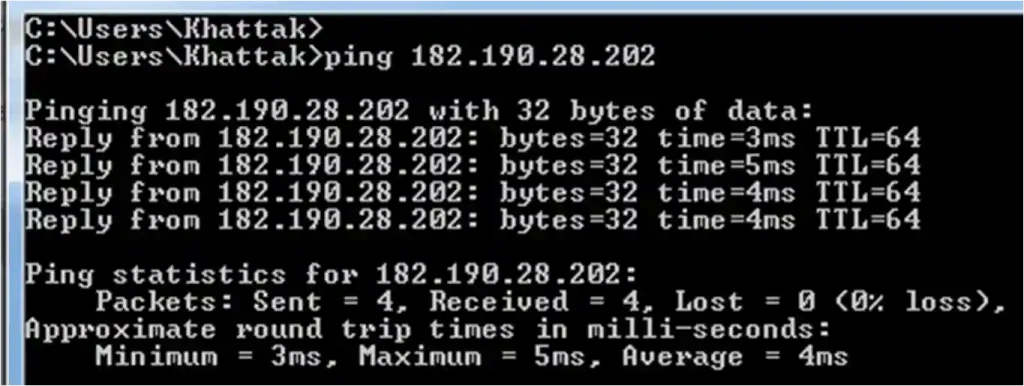
MTU Discovery with Ping
For CCNP students, understanding the Maximum Transmission Unit (MTU) is crucial for diagnosing path MTU discovery issues. Use ping with the following steps:
- Initial Test: Run ping -f -l 1472 <destination_IP> (e.g., ping -f -l 1472 8.8.8.8). The -f flag prevents fragmentation, and -l sets the buffer size (1472 bytes + 28 bytes IP header = 1500 MTU).
- Adjust if Fragmented: If you get “Packet needs to be fragmented but DF set,” reduce the size (e.g., ping -f -l 1400 <destination_IP>) until successful, indicating the path MTU.
- Verify Path MTU: Incrementally increase the size (e.g., +10 bytes) to find the maximum unfragmented packet size. Note the result for QoS or VPN troubleshooting.
- Example Output: Successful ping -f -l 1460 8.8.8.8 with 0% loss suggests a 1492-byte MTU (including headers).
This technique is vital for diagnosing issues with large packet transmission across routed networks.
Traceroute or Tracert
Traceroute or tracert provides information about the path. CCNP students can use UDP probes with tracert -u or default ICMP probes. UDP is common in Cisco IOS, offering better penetration through firewalls, though it may trigger different responses.
If the traceroute reaches the destination successfully, the utility provides a complete list of the interfaces of every router in the path between the two hosts. If the trace fails at some hop along the route, the address of the last router that responded to the trace can indicate where the problem or security restrictions are.
Round Trip Time (RTT)
The traceroute also provides round-trip time for each hop along the path and shows the hops that do not respond. The traceroute also provides round-trip time for each hop along the path, showing hops that do not respond. An asterisk (*) indicates a lost or unreplied packet.
This information is important to locate a problematic router in the path to the remote host. If there are high response times or data losses from a particular hop, this is an indication that something is wrong with the router’s resources or connectivity.
IPv4 TTL and IPv6 Hop Limit
Traceroute also uses the TTL field in IPv4 and Hop Limit in IPv6. TTL manipulation can enable TTL-based filtering in network security, where routers decrement TTL beyond standard values to obscure internal topology. The figure below illustrates the traceroute to https://gmail.com.
![Screenshot of a Windows Command Prompt showing two traceroute attempts. The first attempt using "tracert gmail.com" fails with the error "'tracert' is not recognized as an internal or external command, operable program or batch file." The second attempt using "tracert gmail.com" successfully traces the route to gmail.com [216.58.207.51] over a maximum of 30 hops. The trace shows 9 hops with response times: 1) 3ms, 2) 43ms, 3) 65ms, 4) 93ms, 5) 68ms, 6) 155ms, 7) 108ms, 8) 91ms, and 9) 120ms, with IP addresses including 192.168.1.1, 10.10.207.117, 119.0.4.50, and 216.58.207.51, and some intermediate hops like nxa.nxt.ptcl.com.pk and fj02s03-in-f5.1e100.net. The trace completes successfully.](https://networkustad.com/wp-content/uploads/2019/07/Trace-1.webp)
The first series of messages from the traceroute will have a TTL field value of 1. This causes the TTL to time out the IPv4 packet at the first router. This router then replies with an ICMPv4 message. Traceroute now displays the IP address of the first hop.
Traceroute then gradually increases the TTL field to 2, 3, 4, 5, 6… for each series of messages and provides the trace with the IP address of each hop as the packets time out further down the path. The TTL field continues to be increased until the destination is reached. After reaching the final destination, the host responds with either an ICMP port unreachable message or an ICMP echo reply message instead of the ICMP time exceeded message.
Enhanced Traceroute Usage
Traceroute provides deeper insights into network paths. Enhance its utility with following techniques:
- Skip DNS Resolution: Use tracert -d <destination_IP> (e.g., tracert -d 8.8.8.8) to avoid DNS lookups, speeding up the process and reducing overhead, ideal for CCNP performance testing.
- Interpret Asterisks (*): An asterisk indicates packet loss or a router not responding to ICMP. This could be due to firewalls, rate limiting, or the router being down. Cross-check with ping to isolate the issue.
- Hop Limit Control: Use tracert -h 10 <destination_IP> to limit the hop count to 10, useful for focusing on local network segments.
- Example: tracert -d 8.8.8.8 might show 1 * * * for hop 1, suggesting a security device blocking ICMP.
TTL vs Hop Limit
Understanding the differences between TTL (Time to Live) and Hop Limit is essential for IPv4 and IPv6 networks:
- IPv4 TTL: Located in the IP header, it decrements by 1 per router hop, with a maximum of 255. A value of 0 triggers an ICMP “Time Exceeded” message.
- IPv6 Hop Limit: Replaces TTL in the IPv6 header, functioning identically but renamed for clarity. It also maxes out at 255.
- Comparison Example:
- IPv4 tracert 8.8.8.8 might show TTL=128 at hop 1.
- IPv6 tracert -6 2001:4860:4860::8888 shows Hop Limit=64, reflecting default stack settings.
- Practical Note: CCNP students should note that some routers manipulate TTL/Hop Limit for security (e.g., decrementing beyond 1), affecting traceroute accuracy.
Advanced Troubleshooting with Ping and Traceroute
Elevate troubleshooting skills with advanced options:
- Continuous Ping: Use ping -t <destination_IP> (e.g., ping -t 8.8.8.8) for ongoing monitoring. Stop with Ctrl+C to analyze trends.
- Hop Limit Control: Use tracert -h 10 <destination_IP> to limit hops, focusing on local segments.
- Sample Output: ping -t 8.8.8.8 might show “Reply from 8.8.8.8: bytes=32 time=20ms TTL=117” over time, indicating stable latency.
Integration with Cisco IOS
Leverage Cisco-specific commands for lab practice:
- Extended Ping: Use ping in privileged EXEC mode with ping 8.8.8.8 repeat 100 to send 100 packets, analyzing loss patterns.
- Traceroute: Use traceroute 8.8.8.8 source Loopback0 to specify a source interface, mimicking real network scenarios.
- Example: traceroute 8.8.8.8 on a Cisco router might show “1 192.168.1.1 1 ms,” aiding path verification.
- CCNA/CCNP Tip: Practice these in Packet Tracer or GNS3 for certification prep.
Performance Metrics
Analyze network performance with traceroute and ping results:
- Jitter: Variance in RTT, critical for VoIP. Measure with ping -n 100 <destination_IP> and note time deviations.
- Latency: Average RTT, key for QoS. Calculate from ping statistics (e.g., “Average = 20ms”).
- Loss: Percentage of dropped packets, use ping -n 100 to quantify (e.g., “0% loss” or “5% loss”).
- CCNP Focus: Use these metrics to configure QoS policies (e.g., prioritizing low-latency traffic).
FAQs
-
Ping, or Packet InterNet Groper, is used to test the reachability of a host on a network by sending ICMP echo requests and measuring the response time, helping CCNA students verify connectivity and CCNP students assess network performance.