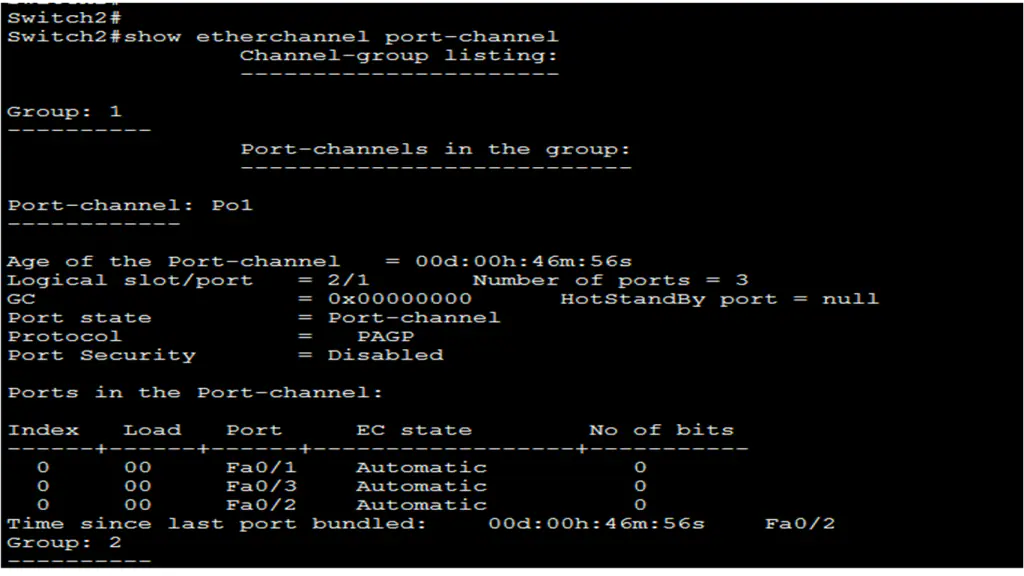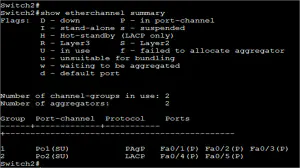How to configure EtherChannel?
In this lesson, I am going to configure EtherChannel. EtherChannel in networking has a set of restrictions that state what you can do and what you cannot do. Before configure and establish the EtherChannel, it is important to know the restrictions. Here are some basic restrictions and guidelines on setting up EtherChannel:
- EtherChannel support– Ethernet channel support on all interfaces must support with no requirement that interfaces be physically adjacent, or on the same module.
- Speed and duplex– For EtherChannel configuration, all interfaces which joining the Channel must be operated with the same speed and duplex settings.
- VLAN match– All interfaces in one EtherChannel bundle must be the member of the same VLAN, or be configured as a trunk.
- Range of VLAN– An EtherChannel supports the same allowed range of VLANs on all the interfaces in a trunking EtherChannel. If the allowed range of VLANs is not the same, the interfaces do not form an EtherChannel, even when set to auto or desirable
- Maximum Ports in Channel Group – We can assign up to eight ports to a channel group. Using LACP, we can configure 16 ports in the port group, eight ports can be active and the other eight ports are in Standby mode. This configuration is very useful when the active group is loose, the standby links will activate immediately.
- EtherChannel between Different Switches – PAgP is a Cisco propriety protocol, and LACP is an open standard protocol. If we need to create EtherChannel with switches from other vendors, we will configure EtherChannel using LACP.
- EtherChannel Connection Modes – EtherChannel uses two types of Protocols LACP and PAgP. LACP also has two configuration modes, Active and Passive. The PAgP is also two modes Auto and Desirable. LACP Active link attempts to start LACP session by sending out LACP negotiation packets and Passive link only respond to packets that it receives. Passive mode never starts a negotiation. As with Active link in LACP, Auto links in PAgP start negotiation, the PAgP Desirable is the same to LACP Passive links waiting for PAgP negotiation packet.
Configuring Interfaces
Using LACO protocol we can configure EtherChannel on the following two different steps :
- Select and identify the interfaces that will create the EtherChannel group. Then enter the“interface range interface_range” command in global configuration mode. Using the “range” keyword allows you to select multiple interfaces and configure them all at once.
- The command syntax for creating a channel group is “channel-group identifier mode active command in interface range configuration mode. The identifier identifies a channel-group number. The mode can be active/passive/on The keywords active/ passive identify that this as an LACP EtherChannel.
By default, EtherChannel is disabled on Cisco switches. For EtherChannel verification, there are several commands we can use. The first command we can use to verify the EtherChannel is “show interface port-channel” command. The output of this command displays the general status of the port channel interface.
When several port-channel interfaces are configured on the same device, use the show EtherChannel summary command to simply display one line of information per port channel. In Figure 2, the switch has one EtherChannel configured; group 1 uses LACP. The figure below illustrates the output of this command.
We can use the show “etherchannel port-channel” command display full information about a particular port channel interface, The figure below illustrates the output of this command.
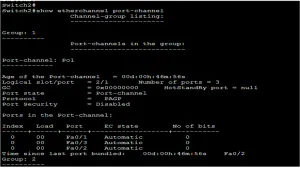
We can display role information about any physical interface which is a member of an EtherChannel bundle using the “show interfaces etherchannel” command.