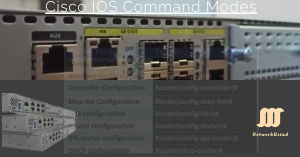Cisco IOS Command Modes Explained: User EXEC, Privileged EXEC, and Global Configuration Modes (2024 Guide)
Introduction – Cisco IOS Command Modes Cisco IOS devices use hierarchical command modes to control access and prevent accidental misconfigurations. Whether you’re managing a router, switch, or preparing for the CCNA exam, understanding these modes is critical: In addition, the Global configuration mode contains sub-configuration Modes. The figure below illustrates the Cisco IOS sub-configuration modes, […]