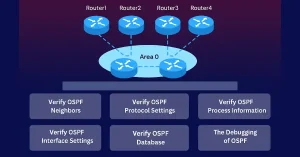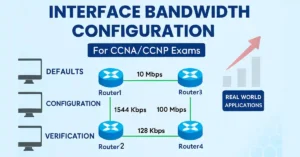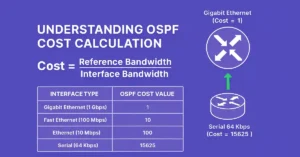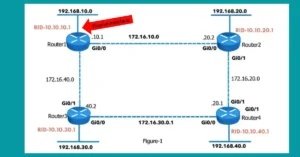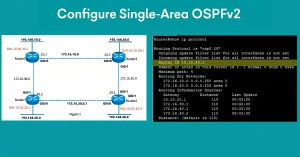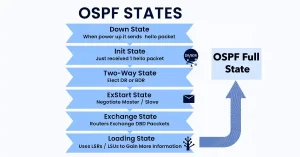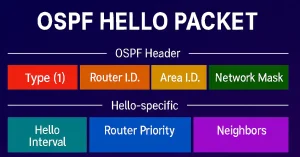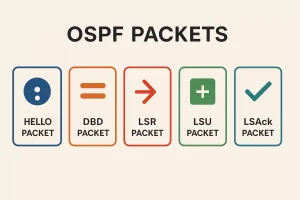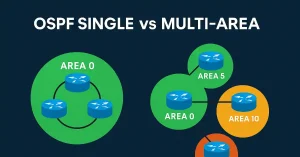OSPF Troubleshooting and Verification Guide
OSPF (Open Shortest Path First) is a cornerstone of enterprise routing, widely tested in CCNA and CCNP exams. Its complexity stems from link-state operations, making troubleshooting and verification crucial for network stability and certification success. This guide explores real-world scenarios, like multi-area OSPF in large networks, to equip students with practical skills. Therefore, troubleshooting OSPF […]