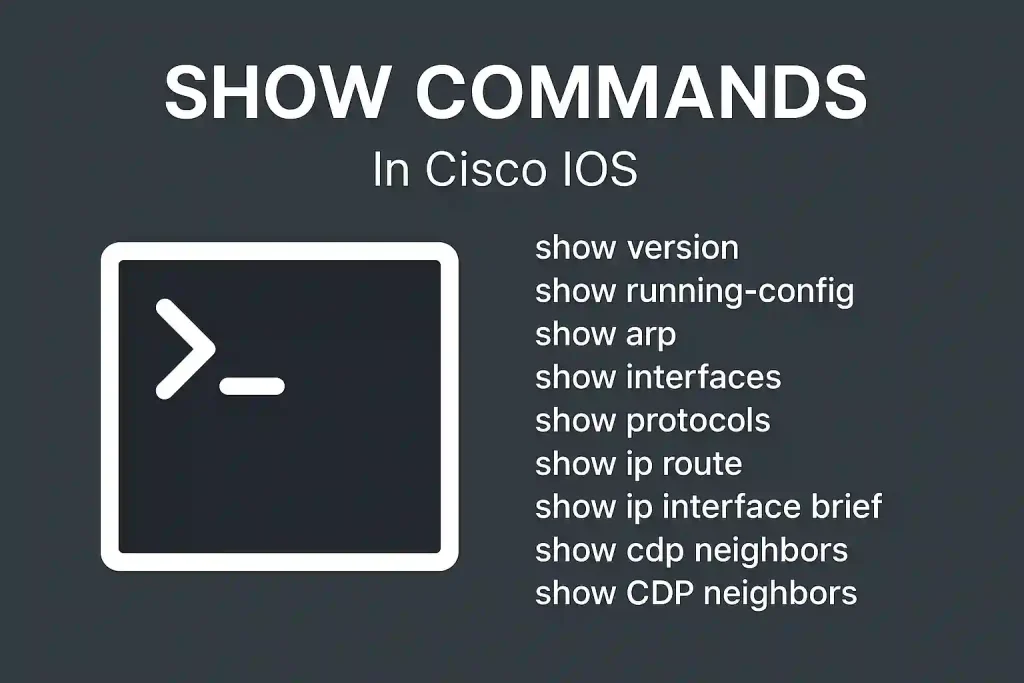Important Show Commands in Cisco IOs (Updated 2025)
The Show commands display important information about the device’s configuration and operation in Cisco IOs Command Line Interface (CLI) mode. Network administrators can use different show commands to check device status, interfaces, processes, and configuration files to confirm the device’s operational status.
The network administrator can also view the router’s process and function and verify it using show commands. The important show commands of Cisco IOS are the following:
show version
Summary: Displays hardware and software details of the Cisco device, including IOS version, uptime, and memory.
Abbreviation: sh ver
Usage: Provides insights into the router’s capabilities and is useful for inventory management or troubleshooting.
Example Output:
Cisco IOS Software, C2900 Software (C2900-UNIVERSALK9-M), Version 15.1(4)M4, RELEASE SOFTWARE (fc2) ROM: Bootstrap program is C2900 boot loader Router uptime is 2 weeks, 3 days, 5 hours, 12 minutes System image file is "flash:c2900-universalk9-mz.SPA.151-4.M4.bin" Cisco WS-C2950-24 (RC32300) processor (revision C0) with 21039K/5223K bytes of memory. 24 FastEthernet ports 32K bytes of flash-simulated non-volatile configuration memory. Configuration register is 0xFTroubleshooting Tip: Check the IOS version to ensure compatibility with required features.
Show running-config
We can use this command to display the configuration information running on the terminal.
Summary: Displays the active configuration running on the device.
Abbreviation: sh ru
Usage: Useful for verifying current settings or backing up configurations.
Example Output:
hostname Router1 interface GigabitEthernet0/1 ip address 192.168.1.1 255.255.255.0 no shutdownTroubleshooting Tip: Compare with show startup-config to identify unsaved changes.
show arp
This command displays the router’s ARP table. The ARP table contains the resolved IPv4 address to MAC address mappings. If a host can’t ping? Ensure you’re getting an arp entry of the host that you want to ping using the “show arp command“. The abbreviated command is Sh ar
show interfaces
The show interface command displays all types of interfaces with configuration and statistics. Its output provides a lot of information. The abbreviation of this command is sh int. The figure below illustrates the output of the show interface command.
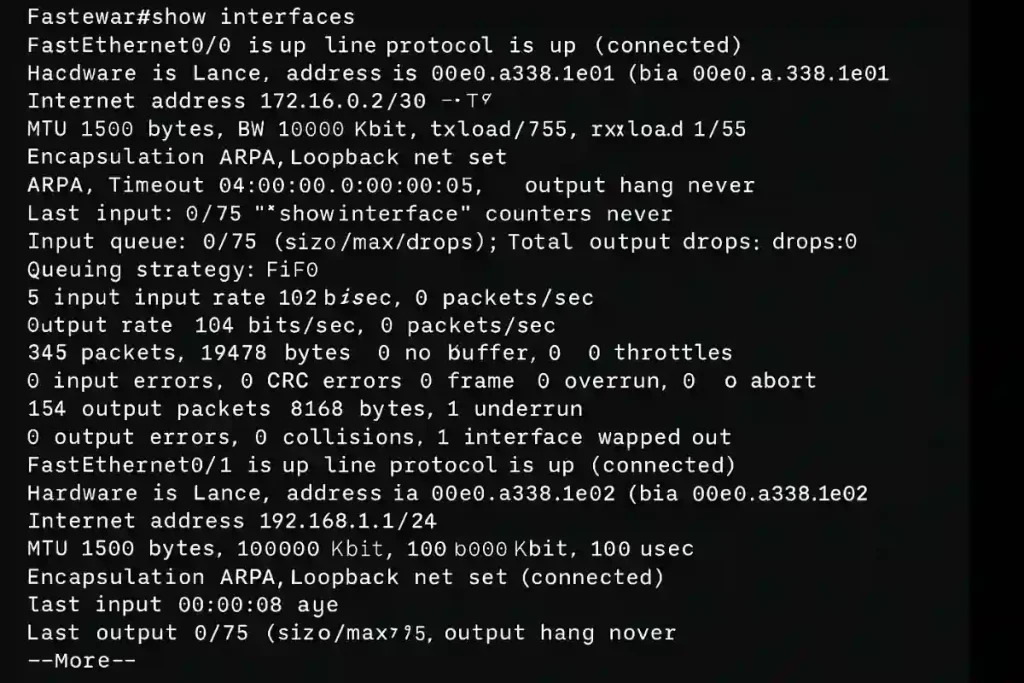
show protocols
This command displays the status of the configured layer three protocols on all Cisco router interfaces. This command can be abbreviated as sh prot
show ip route
The show ip routecommand is used to show the router’s routing table. The routing table lists all networks the router can communicate, their metrics, and how to communicate with them. This command can be abbreviated with sh ip ro. The command also has parameters after route (to), likesh ip ro rip for all RIP routes. The figure below illustrates the output of the show ip route command
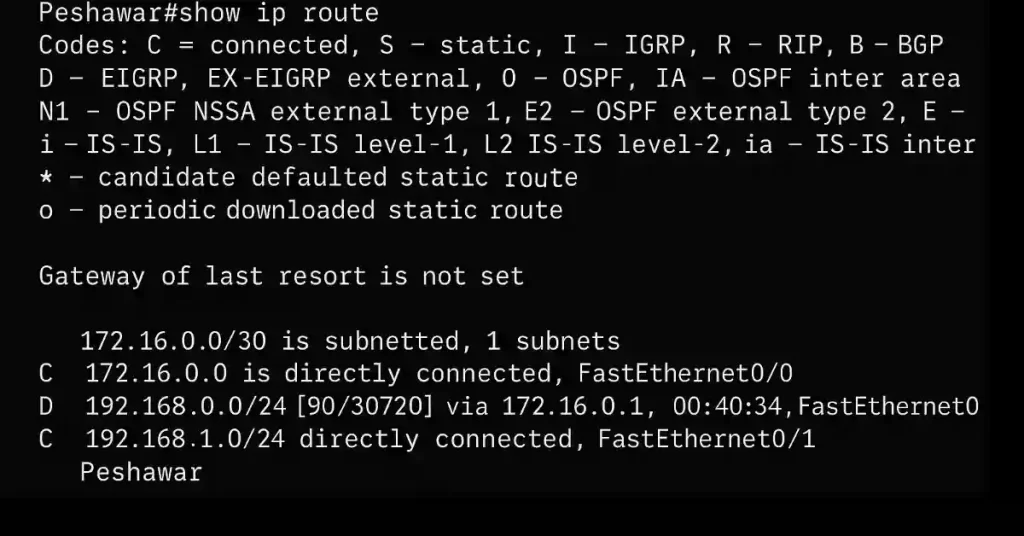
show ip interface brief
The show ip interface brief is one of Cisco devices’ most frequently used commands. This command provides an abbreviated output compared to the show ip interface command. It outlines the key information for all the network interfaces on a router. The figure below illustrates the output of this command.
The output displays all router interfaces, including the IP address assigned interfaces, if any, and their operational status. The show ip interface brief command can also be used to verify the status of the switch interfaces.
Show CDP neighbours
We can use this command to display information about currently connected Cisco devices. Cisco Discovery Protocol (CDP) is a proprietary protocol that will only detect Cisco products. To show detailed information about neighbouring devices discovered using CDP, use the show cdp neighbourscommand in privileged EXEC mode. The command can also be abbreviated with sh cd ne.
show vlan
Summary: Lists all VLANs configured on the switch, including VLAN ID, names, status, and associated ports.
Abbreviation: sh vlan
Usage: Useful for verifying VLAN configurations and troubleshooting VLAN-related issues.
Example Output:
VLAN Name Status Ports ---- -------------------------------- --------- --------------------- 1 default active Gi0/1, Gi0/2 10 SALES active Gi0/3 20 ENGINEERING active Gi0/4Troubleshooting Tip: If a device isn’t communicating, check if its port is in the correct VLAN using this command.
show spanning-tree
Summary: Displays Spanning Tree Protocol (STP) details, including root bridge, bridge ID, and port states.
Abbreviation: sh span
Usage: Critical for troubleshooting Layer 2 loops or verifying STP convergence.
Example Output:
VLAN0001 Spanning tree enabled protocol ieee Root ID Priority 32769 Address 0001.C7B2.3A4B Bridge ID Priority 32769 Address 0019.E7A2.5B3C Port Role State Cost Gi0/1 Desg Forwarding 4Troubleshooting Tip: Look for ports in Blocking state to identify potential loop prevention.
show mac address-table
Summary: Shows the MAC address table, mapping MAC addresses to switch ports and VLANs.
Abbreviation: sh mac add
Usage: Helps identify where devices are connected and troubleshoot connectivity issues.
Example Output:
Vlan Mac Address Type Ports ---- ----------- -------- ----- 10 0000.0c12.3456 DYNAMIC Gi0/3 20 0000.0c78.9abc DYNAMIC Gi0/4Troubleshooting Tip: If a device’s MAC isn’t listed, check cable connections or ARP issues.
show ip ospf neighbor
Summary: Displays OSPF neighbor relationships, including neighbor ID, state, and interface.
Abbreviation: sh ip ospf nei
Usage: Essential for verifying OSPF adjacency in CCNP routing labs.
Example Output:
Neighbor ID Pri State Dead Time Address Interface 192.168.1.2 1 FULL/DR 00:00:38 192.168.1.2 Gi0/1Troubleshooting with Show Commands
Show commands are powerful tools for diagnosing network issues. Below are common scenarios and how to use show commands to resolve them.
Scenario 1: Interface Down
Symptoms: Devices can’t communicate, ping fails.
Commands:
- show ip interface brief: Check if the interface status is “down” or “administratively down.”
- show interfaces: Verify errors, collisions, or MTU issues. Example:
Interface IP-Address OK? Method Status Protocol GigabitEthernet0/1 192.168.1.1 YES manual down downSolution: Enable the interface with no shutdown or check cable connections.
Scenario 2: Routing Issues
Symptoms: Traffic isn’t reaching the destination network.
Commands:
- show ip route: Confirm the route exists in the routing table.
- show ip protocols: Verify routing protocol status. Example:
Gateway of last resort is not set C 192.168.1.0/24 is directly connected, GigabitEthernet0/1Solution: Add a static route or check routing protocol configuration.
Scenario 3: VLAN Misconfiguration
Symptoms: Devices in the same VLAN can’t communicate.
Commands:
- show vlan: Ensure ports are assigned to the correct VLAN.
- show mac address-table: Verify device MAC addresses are learned.
- Solution: Reassign ports to the correct VLAN using switchport access vlan <id>
Show Commands Simulator
This is just a show commands simulator, not a real router or Real IOS.
FAQs
Cisco IOS show commands display real-time information about a device’s configuration, status, and performance, aiding in monitoring and troubleshooting.