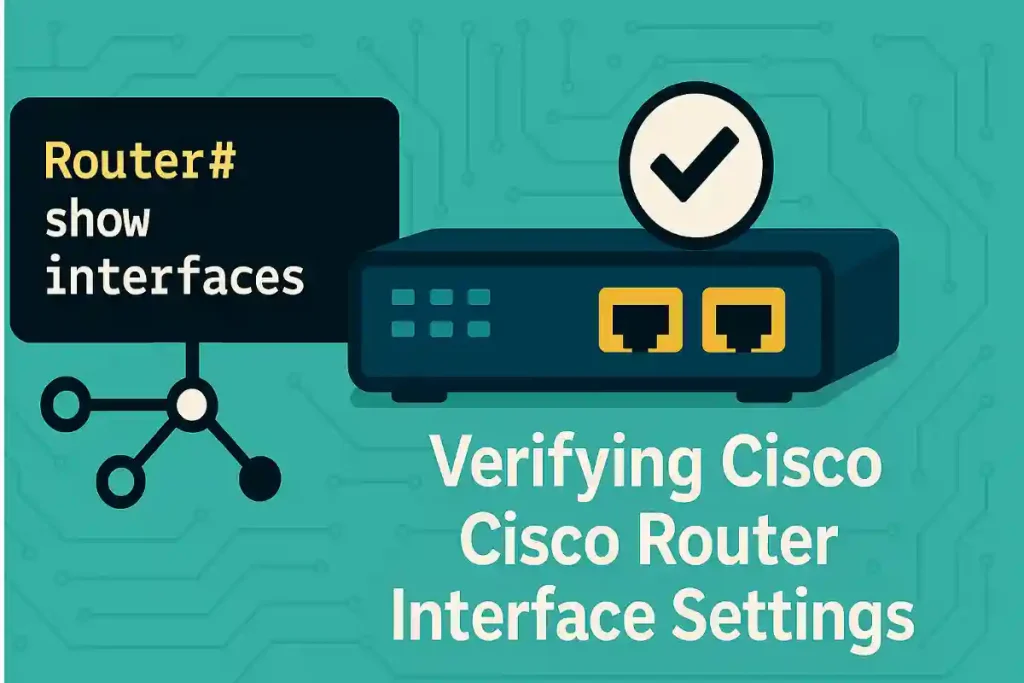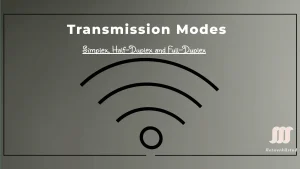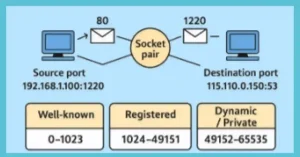As a network engineer, ensuring that Cisco router interface settings are correctly configured is critical for maintaining network performance, security, and reliability. Verifying these settings involves checking interface settings status, IP configurations, duplex settings, and other parameters to ensure they align with the network design. This article provides a step-by-step guide to verifying Cisco router interface settings using common Cisco IOS commands.
Why Verify Interface Settings?
Verifying interface settings helps network engineers:
- Confirm proper configuration for connectivity and performance.
- Troubleshoot connectivity issues caused by misconfigurations.
- Ensure compliance with network policies and standards.
- Validate changes after configuration updates.
Below, we outline the essential steps and commands to verify Cisco router interface settings effectively.
Step-by-Step Guide to Verify Cisco Router Interface Settings
1. Access the Router
To begin, connect to the Cisco router using a console cable, SSH, or Telnet. Ensure you have the necessary credentials to access privileged EXEC mode.
Router> enable
Router# 2. Check Interface Status
Use the show interfaces command to display the status and configuration of all interfaces or a specific interface (e.g., GigabitEthernet0/0).
Router# show interfacesKey Information to Check:
- Interface Status: Look for
up/up(The line protocol and physical layer are operational) or down/down (The interface is not operational). - Description: Verify if a description is set (e.g., “Link to Core Switch”).
- MTU: Ensure the Maximum Transmission Unit matches network requirements (default is 1500 bytes).
- Bandwidth: Confirm that the configured bandwidth aligns with the interface’s capacity.
- Errors or Drops: Check for input/output errors, CRC errors, or packet drops, which may indicate issues.
Example Output:
GigabitEthernet0/0 is up, line protocol is up
Hardware is CN Gigabit Ethernet, address is 001b.0c12.3456 (bia 001b.0c12.3456)
Description: Link to Core Switch
Internet address is 192.168.1.1/24
MTU 1500 bytes, BW 1000000 Kbit/sec, DLY 10 usec
reliability 255/255, txload 1/255, rxload 1/255
Encapsulation ARPA, loopback not set
Full-duplex, 1000Mb/s, media type is RJ45
input errors 0, output errors 0, collisions 03. Verify IP Configuration
To check the IP address and subnet mask assigned to an interface, use the show ip interface brief command for a summary or show running-config interface <interface> for detailed settings.
Router# show ip interface briefKey Information to Check:
- IP Address: Confirm the correct IP address and subnet mask.
- Status: Ensure the interface is
up/up. - Protocol: Verify that the protocol is enabled.
Example Output:
Interface IP-Address OK? Method Status Protocol
GigabitEthernet0/0 192.168.1.1 YES manual up upFor detailed IP settings:
Router# show running-config interface GigabitEthernet0/0interface GigabitEthernet0/0
description Link to Core Switch
ip address 192.168.1.1 255.255.255.0
no shutdown4. Check Duplex and Speed Settings
Mismatched duplex or speed settings can cause performance issues. Use the show interfaces <interface> status command to verify these settings.
Router# show interfaces GigabitEthernet0/0 statusKey Information to Check:
- Duplex: Ensure it’s set to
full-duplexorhalf-duplexas required. - Speed: Confirm the speed (e.g., 1000 Mbps for GigabitEthernet).
- Auto-Negotiation: Verify if auto-negotiation is enabled or manually set.
Example Output:
Port Name Status Vlan Duplex Speed Type
Gi0/0 Link to Core Switch connected 1 full 1000 RJ455. Verify Access Control Lists (ACLs)
If ACLs are applied to the interface, check them using:
Router# show ip access-lists
Router# show running-config interface <interface>Key Information to Check:
- Confirm the correct ACL is applied (inbound or outbound).
- Verify the ACL rules match the security policy.
Example Output:
interface GigabitEthernet0/0
ip access-group 101 in6. Check Interface Statistics
To monitor traffic and performance, use the show interfaces <interface> counters command.
Router# show interfaces GigabitEthernet0/0 countersKey Information to Check:
- Input/Output Packets: Monitor traffic volume.
- Errors: Look for input/output errors or discards.
- Utilization: Assess if the interface is overloaded.
Example Output:
Port InOctets InUcastPkts InMcastPkts InBcastPkts
Gi0/0 123456789 987654 12345 6789
Port OutOctets OutUcastPkts OutMcastPkts OutBcastPkts
Gi0/0 987654321 876543 54321 98767. Verify VLAN and Trunk Settings (If Applicable)
For interfaces configured as trunk ports or part of a VLAN, use:
Router# show vlan brief
Router# show interfaces trunkKey Information to Check:
- VLAN Membership: Confirm the interface is in the correct VLAN.
- Trunk Status: Verify allowed VLANs and encapsulation (e.g., 802.1Q).
Example Output:
Interface Mode Encapsulation Status Native vlan
Gi0/0 on 802.1q trunking 18. Test Connectivity
After verifying settings, test connectivity using ping or traceroute to ensure the interface can communicate with other devices.
Router# ping 192.168.1.2Type escape sequence to abort.
Sending 5, 100-byte ICMP Echos to 192.168.1.2, timeout is 2 seconds:
!!!!!
Success rate is 100 percent (5/5), round-trip min/avg/max = 1/2/4 ms9. Save and Document Configurations
Once verified, save the configuration to ensure changes persist after a reboot:
Router# write memoryNote:- Document the verified settings for future reference, including interface descriptions, IP addresses, and ACLs.
Common Issues and Troubleshooting Tips
- Interface Down: Check if the interface is administratively shut down (
no shutdownto enable). - Mismatched Duplex/Speed: Ensure both sides of the link have matching settings or enable auto-negotiation.
- IP Conflicts: Use
show arpto detect duplicate IP addresses. - High Errors/Drops: Investigate cabling issues, interface overload, or misconfigurations.
Best Practices
- Use Descriptive Names: Add meaningful descriptions to interfaces (e.g., description Link to Core Switch).
- Enable Logging: Configure logging to monitor interface events (logging buffered).
- Regular Monitoring: Use tools like Cisco Prime or SolarWinds to monitor interface performance.
- Backup Configurations: Regularly back up configurations using show running-config and store them securely.
Conclusion
Verifying Cisco router interface settings is a fundamental task for network engineers to ensure optimal network performance and reliability. By systematically using commands like show interfaces, show ip interface brief, and show running-config, you can confirm that interfaces are correctly configured and operational. Regular verification and documentation help maintain a robust and secure network environment.
FAQs
What command is used to check the status of all interfaces on a Cisco router?
The show interfaces command displays the status of all interfaces, including whether they are up or down, MTU, bandwidth, and error statistics. This helps verify if the interface is operational and properly configured.
How can I verify the IP address assigned to a Cisco router interface?
Use the show ip interface brief command for a summary of IP addresses and interface status, or show running-config interface <interface> for detailed IP settings. Ensure the IP address and subnet mask match the network design.
What should I check if a Cisco router interface is down?
Check if the interface is administratively shut down using show interfaces. If it is, enable it with the no shutdown command. Also, verify cabling and connected device status.
How do I confirm duplex and speed settings on a Cisco router interface?
Use the show interfaces <interface> status command to check duplex (full or half) and speed (e.g., 1000 Mbps). Ensure settings match the connected device or enable auto-negotiation if needed.
How can I test connectivity from a Cisco router interface?
Use the ping or traceroute command to test connectivity to another device’s IP address. For example, ping 192.168.1.2 verifies if the interface can communicate successfully.