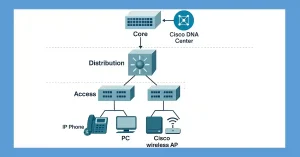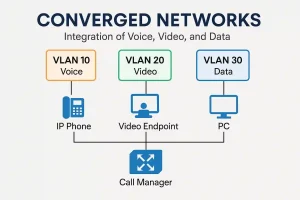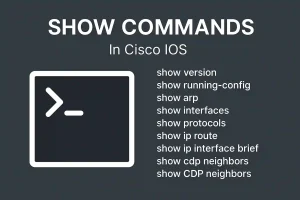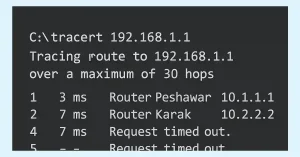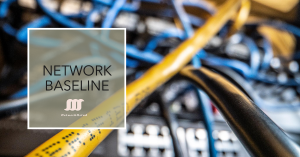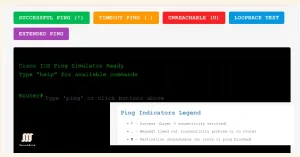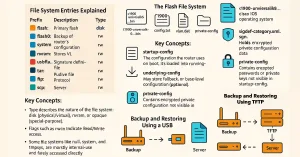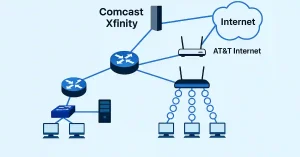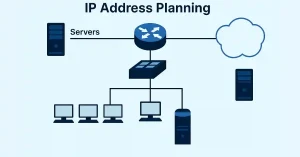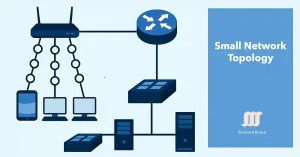Master Cisco Borderless Networks (Updated 2025)
Cisco Borderless Networks enable secure, seamless connectivity for any user, device, or location, integrating wired and wireless access with advanced policy and performance management. Designed to address IT challenges like mobility, security, and scalability, this architecture leverages Cisco Catalyst switches, ISR routers, and tools like Cisco DNA Center. For CCNA and CCNP students, understanding Borderless […]