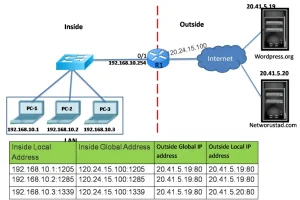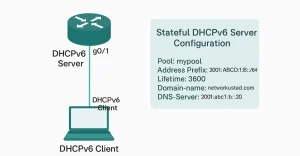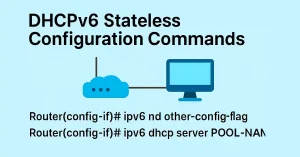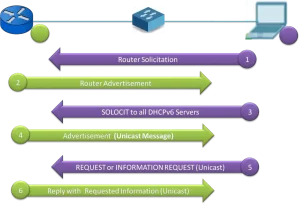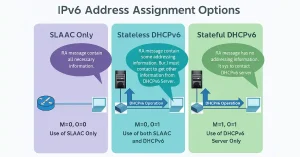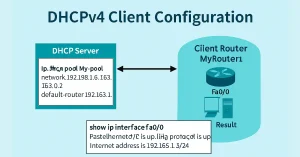What are the types of NAT translation? Exclusive Guide (Updated 2025)
There are three main types of NAT translation: static NAT, dynamic NAT, and port address translation (PAT). This guide is tailored for CCNA (200-301) and CCNP (ENCOR & ENARSI) students, with full Cisco IOS configurations, packet walk-throughs, verification commands, and troubleshooting tips. Static NAT Static NAT translation is also known as one-to-one NAT. Static NAT […]