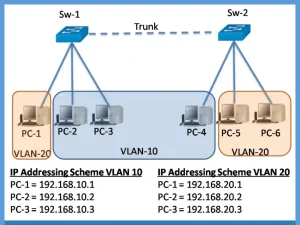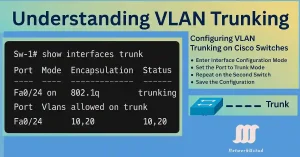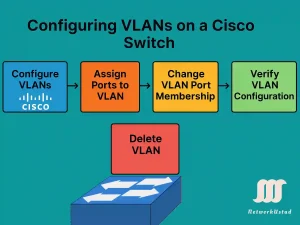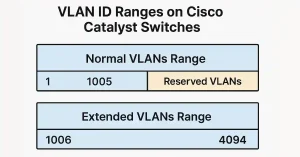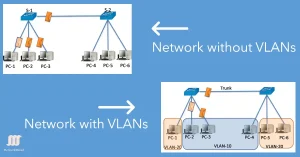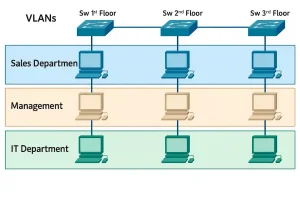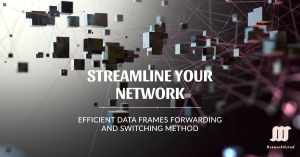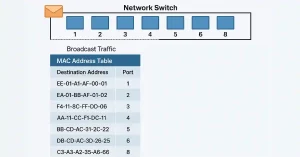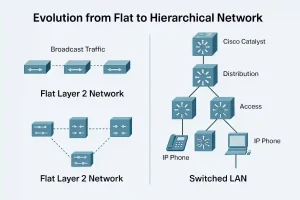Master SVI and VLAN Addressing Issues (Updated 2025)
Each VLAN in the network requires a unique IP subnet because two devices in the same VLAN with different subnet addresses cannot communicate. This is a common problem during VLAN configuration, and we can solve it by identifying the incorrect IP address configuration and changing the address to the correct one. For example, if you […]