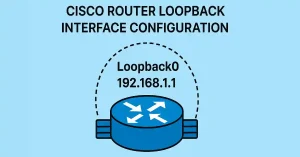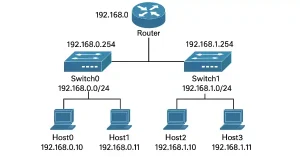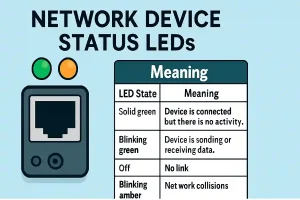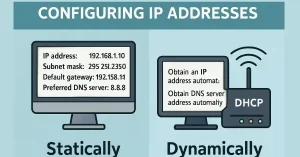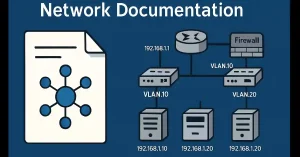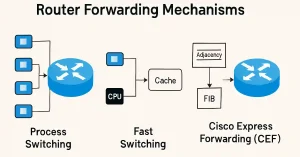How to Configure an IPv4 Loopback Interface
The IPv4 loopback interface is logically configured internally in the router. In this lesson, we should discuss this interface configuration, but at this stage, it is necessary to know the IPv4 interface configuration before the IPv4 loopback interface configuration. I discussed the IPv4 interface configuration in one of my previous lessons. The address of the […]