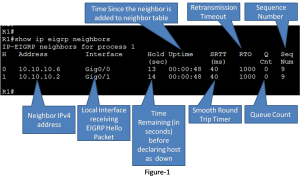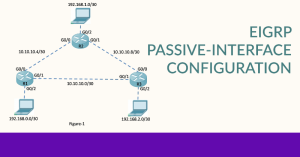What is DUAL?
The diffusing update algorithm (DUAL) is the algorithm used by EIGRP routing protocol to make sure that a given route is recalculated globally whenever it might cause a routing loop. It is guarantees loop-free and backup paths throughout the routing domain. EIGRP store all available backup routes using diffusing update algorithm and then adapt the […]