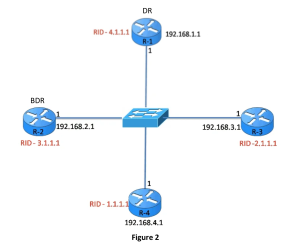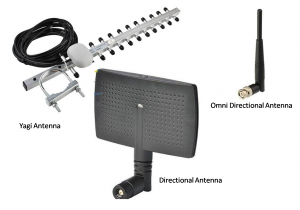What is OSPF Priority – Exclusive Explanation
Each broadcast and Non-Broadcast Multi-Access (NBMA) network has a designated router. This router is the central point for collecting and distributing LSAs, so it must have enough CPU and memory capability to handle the workload. Configurations can be used to control the DR/BDR election process. The designated router decreases routing protocol traffic by enabling a […]