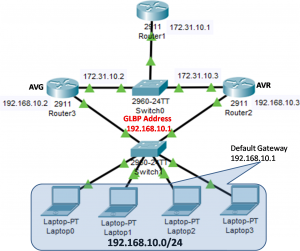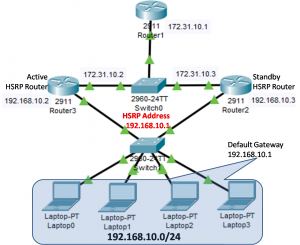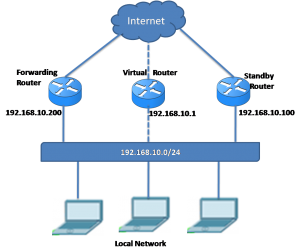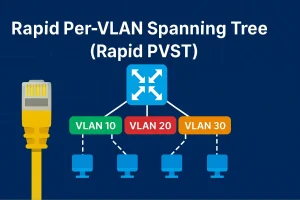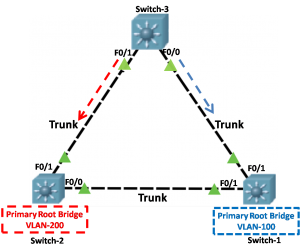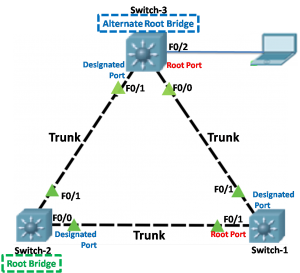How to configure Virtual Router Redundancy Protocol
Virtual Router Redundancy Protocol (VRRP) is very similar to HSRP and can create a virtual gateway but the difference that it is not the Cisco Proprietary Protocol. It is a standard protocol defined by the IETF in RFC 3768. If you learn and understood HSRP then it is very easy for you to understand the […]