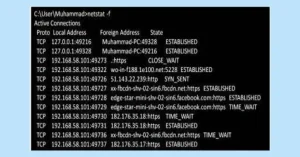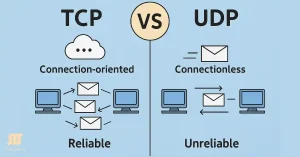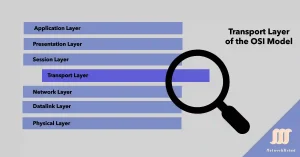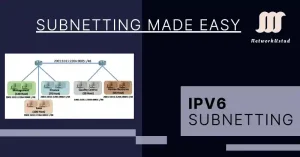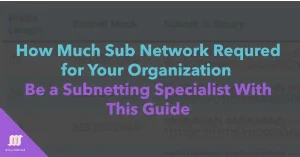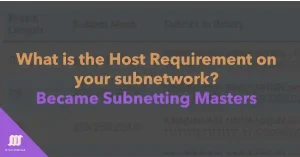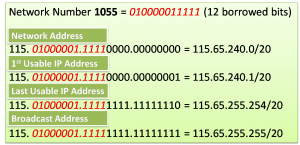Master TCP 3-Way Handshake and Boost Your Skills (Updated 2025)
The TCP 3-way handshake is also known as the TCP handshake. It contains three message handshakes or SYN, SYN-ACK, and ACK. It is the method for TCP/IP connection over an IP-based network. TCP’s 3-way handshaking is often called the SYN, SYN-ACK, ACK technique because there are three messages transmitted by TCP to negotiate and start […]